HP 2133 Mini-Note Grundlegende Einrichtung - Seite 12
Blättern Sie online oder laden Sie pdf Grundlegende Einrichtung für Desktop HP 2133 Mini-Note herunter. HP 2133 Mini-Note 14 Seiten. Hp 2133 mini-note: supplementary guide
Auch für HP 2133 Mini-Note: Benutzerhandbuch (25 seiten), Benutzerhandbuch (20 seiten), Multiboot-Benutzerhandbuch (17 seiten), Quickspecs (33 seiten)
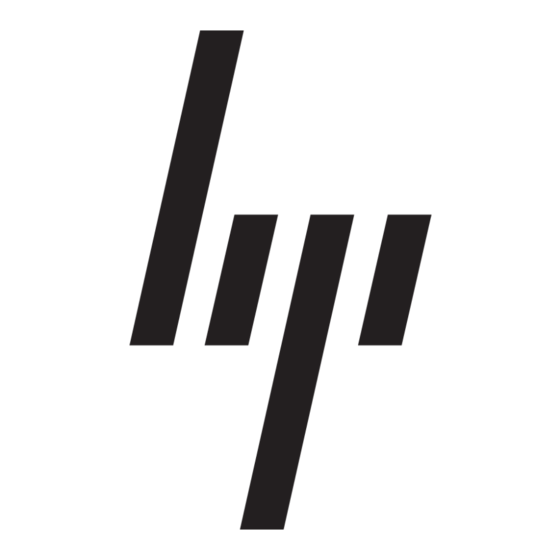
■
If you have antivirus software installed on your computer, run the virus scan. Refer to
the antivirus software Help for more details.
The computer is on but is not responding
If the computer is on but is not responding to software or keyboard commands, try the
following emergency shutdown procedures in the sequence provided, until shutdown occurs:
CAUTION: Emergency shutdown procedures will result in the loss of unsaved information.
Ä
1. Press and hold the power switch on the computer for at least 5 seconds.
2. Disconnect the computer from external power and remove the battery.
The computer is unusually warm
It is normal for the computer to feel warm to the touch while it is in use. But if the computer
feels unusually warm, it may be overheating because a vent is blocked.
If you suspect that the computer is overheating, turn off the computer to allow the computer
to cool to room temperature. Then be sure to keep all vents free from obstructions while you
are using the computer.
WARNING: To reduce the possibility of heat-related injuries or of overheating the computer,
Å
do not place the computer directly on your lap or obstruct the computer air vents. Use the
computer only on a hard, flat surface. Do not allow another hard surface, such as an
adjoining optional printer, or a soft surface, such as pillows or rugs or clothing, to block
airflow. Also, do not allow the AC adapter to contact the skin or a soft surface, such as
pillows or rugs or clothing, during operation. The computer and the AC adapter comply
with the user-accessible surface temperature limits defined by the International Standard for
Safety of Information Technology Equipment (IEC 60950).
✎
The fan in the computer starts up automatically to cool internal components and prevent
overheating. It is normal for the internal fan to cycle on and off during routine
operation.
An external device is not working
Follow these suggestions if an external device does not function as expected:
■
Turn on the device according to the manufacturer's instructions.
■
Be sure that all device connections are secure.
■
Be sure that the device is receiving electrical power.
■
Be sure that the device, especially if it is older, is compatible with the operating system.
■
Be sure that the correct drivers are installed and updated.
Getting Started
Product Information and Troubleshooting
13
