Dell E Series Formación - Página 36
Navegue en línea o descargue pdf Formación para Monitor Dell E Series. Dell E Series 43 páginas. Vesa mounting bracket
También para Dell E Series: Instrucciones de instalación (5 páginas), Manual de servicio (25 páginas)
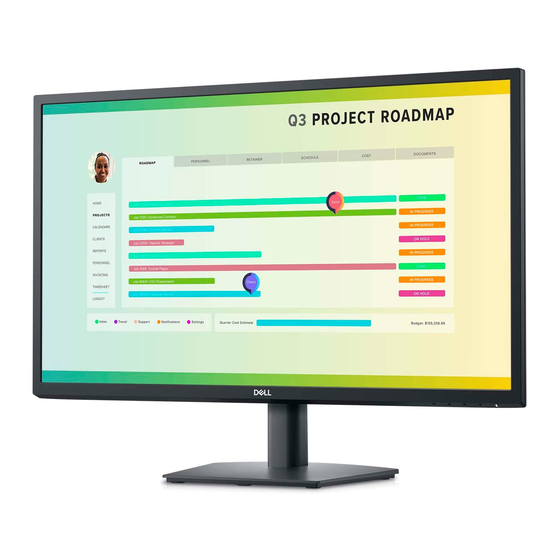
Symptoms of an LCD Failure
Certain symptoms indicate failure of the video adapter, LCD, or the connection between the LCD and
video adapter:
•
The Caps Lock, Num Lock and Scroll Lock LEDs respond to their respective keys even though the
video is not functioning.
•
You can hear Windows start‐up sounds or noises while booting but the LCD remains blank.
•
The display appears jittery or distorted and possibly flickers, turning on and off.
If these symptoms persist with a known‐good external display, you can be fairly confident that the
problem lies with the video adapter or the connection between the video adapter and the system
board. If the symptoms improve with a known good external display, the fault is probably with the LCD
or the connection.
Troubleshooting Display Issues
You can troubleshoot display‐related issues through these methods:
•
Physically manipulating the hardware:
o You can reseat the LC connection. This is done by removing
the keyboard bezel and manipulating the connector.
o You can check for possible signs of damage to the cable or
connector.
o You can consult your online system manual for step‐by‐
step instructions and information.
•
Testing through diagnostic software:
You need to run the PSA diagnostic for any display‐related issue that affects a notebook. The
diagnostic will in turn initiate the Built‐in Self Test (BIST). The BIST runs independently from the LCD
inverter and excludes the rest of the system. The inverter is replaceable on E series systems. If the
BIST shows test patterns, the LCD is likely functional and the issue lies elsewhere. The results of
these diagnostic tests need to be included in your online warranty request.
•
Changing configuration settings:
If the LCD exhibits extremely dim video, you can adjust the brightness or connect to AC power. This
can help identify a power management setting in the BIOS or simply a setting that was adjusted.
•
Using an external display or flat panel:
You can quickly eliminate the variables involved in a display issue by connecting an external monitor
or flat panel. This test is suited to those symptoms which are affected by movement. When testing
with an external display, you may need to leave the LCD disconnected.
•
Testing in safe mode:
If the video is distorted or displaying lines on both the LCD and the external monitor, the fault could
be either software or hardware related. You need to update the video driver and test the system in
safe mode. If the symptoms are not visible in safe mode, it is typically a software‐related fault.
36 | P a g e
