HP 6000 - ProLiant - 128 MB RAM Manuel de l'utilisateur - Page 16
Parcourez en ligne ou téléchargez le pdf Manuel de l'utilisateur pour {nom_de_la_catégorie} HP 6000 - ProLiant - 128 MB RAM. HP 6000 - ProLiant - 128 MB RAM 20 pages. F10 utility business pcs
Également pour HP 6000 - ProLiant - 128 MB RAM : Support List (34 pages), Manuel de l'utilitaire de configuration (19 pages)
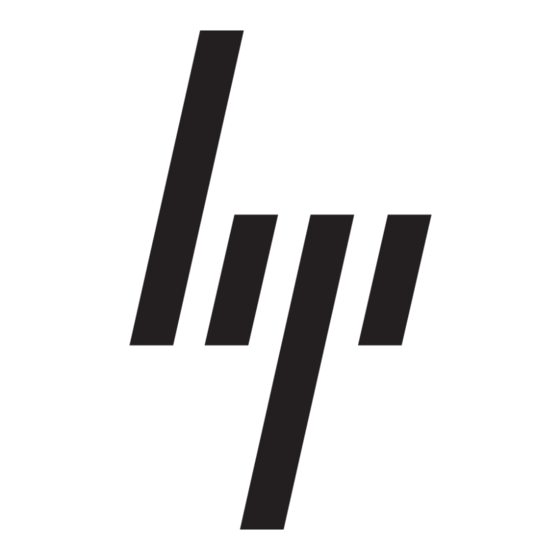
If you are having problems with the computer, try the appropriate solutions
below to try to isolate the exact problem before calling for technical support.
●
Run the diagnostics utility. Refer to the Troubleshooting Guide for
more information.
●
Run the Drive Protection System (DPS) Self-Test in Computer Setup.
Refer to the Computer Setup (F10) Utility Guide for more information.
NOTE:
on some models only.
●
Check the power LED on the front of the computer to see if it is flashing
red. The flashing lights are error codes that will help you diagnose the
problem. Refer to
Audible Codes on page 11
●
If the screen is blank, plug the monitor into a different video port on the
computer if one is available. Or, change out the monitor with a monitor
that you know is functioning properly.
●
If you are working on a network, plug another computer with a different
cable into the network connection. There may be a problem with the
network plug or cable.
●
If you recently added new hardware, remove the hardware and see if
the computer functions properly.
●
If you recently installed new software, uninstall the software and see
if the computer functions properly.
●
Boot the computer to the Safe Mode to see if it will boot without all of
the drivers loaded. When booting the operating system, use "Last
Known Configuration."
●
Refer to the comprehensive online technical support at
http://www.hp.com/support.
●
Refer to
suggestions.
●
Refer to the comprehensive Troubleshooting Guide for more detailed
information.
To assist you in resolving problems online, HP Instant Support Professional
Edition provides you with self-solve diagnostics. If you need to contact HP
support, use HP Instant Support Professional Edition's online chat feature.
8
Quick Setup & Getting Started
The Drive Protection System (DPS) Self-Test software is available
Interpreting POST Diagnostic Front Panel LEDs and
Helpful Hints on page 9
in this guide for details.
in this guide for more general
ENWW
