Bose BOSEbuild Panduan Pemilik
Jelajahi secara online atau unduh pdf Panduan Pemilik untuk Headphone Bose BOSEbuild. Bose BOSEbuild 2 halaman.
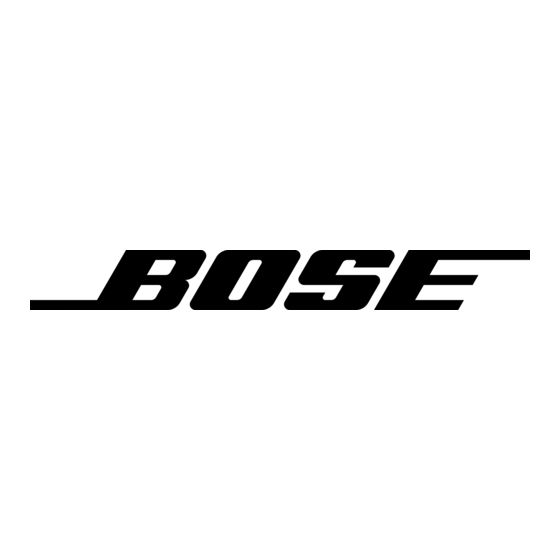
BOSEbuild
Using your headphones without the app
The BOSEbuild Listen app includes step-by-step
assembly instructions, as well as activities and tools
that help you get the most out of your BOSEbuild
headphones. Once you've finished building your
headphones, refer to this guide for information about
using the headphones without the Listen app.
Headphone controls and connections
Color button
Aux connector
Micro USB connector
Powering on
Slide the Power/Bluetooth switch forward.
A voice prompt announces the battery level and any
connected devices. The battery indicator glows
according to the current charge level.
Powering o
Slide the Power/Bluetooth switch back.
Music controls
Volume up ( )
Multi-function (
Volume down ( )
Function
What to do
Play/Pause
Press
Skip Forward
Double-press
Skip Back
Triple-press
Fast Forward
Double-press
Rewind
Triple-press
Volume Up
Press
Volume Down
Press
Call controls
Function
Answer or end a call
Decline an incoming call
Answer a second incoming call
and put the current call on hold
Decline a second incoming call
and stay on current call
Switch between two calls
Create a conference call
Mute or unmute a call
Connecting to a mobile device
1. Slide the Power/Bluetooth button forward to the
symbol and hold it for two seconds. You hear
"Ready to connect" and the Bluetooth light blinks
blue.
2. On your mobile device, make sure Bluetooth is on.
(The Bluetooth menu is usually found in the Settings
menu.)
3. Select your BOSEbuild headphones from your
mobile device's Bluetooth list.
The Bluetooth indicator glows solid white, and the
voice prompt says, "Connected to <device name>."
Note: When powered on, the headphones try to
reconnect with the two most recently-connected
devices. The devices must be powered on and within
range (30 ft. or 9 m).
Using your headphones with multiple devices
Your BOSEbuild headphones can remember up to
eight paired devices and can be actively connected to
two devices at a time. If you pair a ninth device, the
least recently used device will be deleted from the
headphone's memory.
Managing multiple connections
When two devices are actively connected, you can play
music from either device. To switch between
connected devices, pause the first device and play
music from the second.
Scrolling through other paired devices
To play music from a paired device that is not currently
connected:
1. Slide the Power/Bluetooth button forward to the
symbol and release to hear which device(s) are
currently connected.
2. Slide the Power/Bluetooth button forward again
within three seconds to connect to the next paired
device.
3. Repeat step 2 until you hear the correct device
name.
Note: To use this feature, voice prompts must be on.
OWNER'S GUIDE
Save this guide for after your headphones are complete!
Headphones
™
Indicator lights
Volume up button
Multi-function button
Volume down button
Power/Bluetooth switch
)
and hold the second press
and hold the third press
What to do
Press
Press and hold
second
While on a call,
press
once
While on a call, press and
hold
for one second
With two active calls,
double-press
With two active calls, press
and hold
for one second
While on a call, press +
and – simultaneously
Changing the headphone's color
You can use the Color button on the left earcup to
change the color of your headphones. Use the
BOSEbuild Listen app to create your own color
presets.
1. Press the Color button to switch between
2. Press and hold the Color button for three
Charging your headphones
1. Plug the small end of the USB cable into the
micro-USB connector on the right earcup.
2. Plug the other end into a USB wall charger or
computer that is powered on.
Note: During charging, the battery light blinks amber.
When the battery is fully charged, the battery light
glows green.
Charging time
Allow up to two hours to fully charge the headphones.
Notes:
Using the colored LED lights draws battery power
more quickly than music listening alone.
A full charge powers the headphones for up to 15
hours of music listening, or up to 8 hours of music
listening with LED lights.
Listening to music at high volume levels or using the
LEDs at full brightness draws battery power more
quickly.
Battery level
Each time you power on the headphones, a voice
prompt announces the battery level. When the battery
is nearly depleted, you hear "Battery low, please
charge now."
Indicator Lights
The Bluetooth and battery indicators are located on
the right earcup.
Bluetooth light
Blinking blue
Blinking white
Solid white
Once the headphones are connected, the Bluetooth
light turns o after 10 seconds. When the headphones
are powered on, press any button to view the
Bluetooth status.
Battery light
Solid green
Blinking amber
Solid amber
for one
Blinking red
Solid red
When not charging, the battery light turns o after 10
seconds. When the headphones are powered on, press
any button to view the battery status.
Note: If the headphones are connected to an Apple
device, the device displays the headphone battery
level near the upper right corner of the screen and in
the notification center.
Voice prompts
Voice prompts guide you through the Bluetooth
connection process, announce the battery level and
identify connected devices. You can enable or disable
voice prompts using the buttons on your headphones.
Tip: You can also manage voice prompt settings using
the BOSEbuild Listen app.
Disable voice prompts
To disable voice prompts, press and hold + and –
simultaneously until you hear, "voice prompts o ."
Press and hold + and – again to re-enable voice
prompts.
Note: Disabling voice prompts does not disable iOS or
Android voice control.
Accessing voice control
When connected to an Apple or Android device, press
and hold
You hear a tone that indicates voice control is active.
Press
again to dismiss voice control.
Clearing the headphone's memory
To clear the headphone's memory of all paired
devices:
1. Slide the Power/Bluetooth button forward to the
symbol and hold it for 10 seconds, until you hear
"Bluetooth device list cleared."
2. Delete the BOSEbuild headphones from your
mobile device's Bluetooth list. All Bluetooth devices
are cleared, and the headphones are ready to pair.
Factory reset
To restore your headphones to factory default
settings:
1. Make sure the headphones are powered on.
2. Press and hold the Color and Volume down buttons
for 10 seconds until the LEDs flash green.
The headphones reset, the Bluetooth indicator light
blinks blue, and you hear "Ready to pair."
color presets.
seconds to turn the LEDs o .
What it means
Ready to connect
Connecting
Connected
What it means
Medium to full charge
Charging
Low charge
Need to charge
Charging error - contact
BOSEbuild customer service
for one second.
