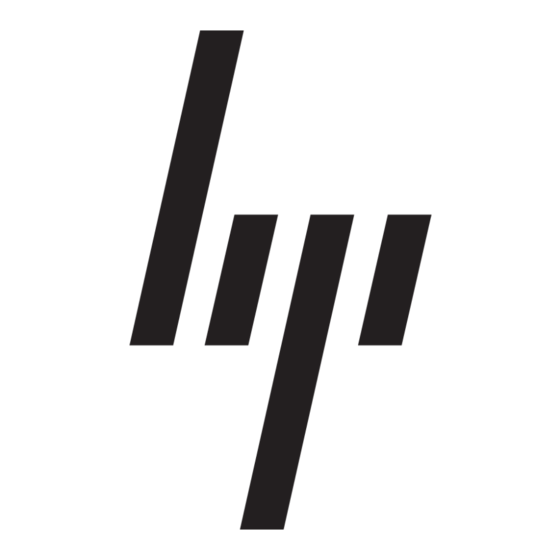Creating
Reports
Transferring
and Printing
Survey Files
Conclusion
With the comparison feature, several report types are available which enable the system
administrator to specify just the particular type and level of information that will be most
useful in a particular case. The different report types available are:
•
Show Only Differences Report—This feature provides a mechanism for filtering
the level of information displayed when comparing two configuration snapshots (or
sessions). For example, when a user requests that Insight Diagnostics Online Edition
generate a comparison of sessions 3 and 5 using the Differences filter, the tool
automatically compares those two sessions (which are already stored in the Survey
file). It then generates a report that shows only the differences between the two
sessions, such as changes in processor utilization levels or amounts of free memory.
Reviewing the differences occurring between different configuration snapshots can
help identify trends causing intermittent server problems, such as low memory
resources or the processor running at maximum capacity.
•
Standard Report—This feature provides a mechanism for displaying two entire
reports side by side for comparison. The standard report marks the changes just as
the previous report did; however, all configuration items are displayed, rather than
only the changes.
•
Specific Device Report—This feature allows the user to choose which type of
device should be displayed in the report. For example if the customer is having a
network problem, they can select Network on the left side of the screen and report
only the network differences.
For Windows and Linux systems using a Web browser, the configuration history file
(surveybase.xml & surveyDATESTAMP.xml) can be downloaded from the device to the
local machine or sent to Customer Services (or third-party service provider) for further
analysis. Reports can also be printed or saved from the Web browser.
Alternately, the Insight Diagnostics Online Edition output file can be accessed in its text
form. With appropriate access rights, users may log in over a standard network or
modem connection to view or transfer the file. Any text editor may be used to print the
Insight Diagnostics Online Edition reports (surveybase.xml & surveyDATESTAMP.xml).
Insight Diagnostics Online Edition addresses customer requirements for improved
serviceability and increased server availability by providing online access to the critical
information required to resolve service cases quickly.
By automatically collecting and storing comprehensive hardware and software
configuration snapshots, the Insight Diagnostics Online Edition removes much of the
time and effort that system administrators and service providers spend collecting the
relevant information for different sources. Insight Diagnostics Online Edition eliminates
the need to use a combination of online and offline tools and generate multiple reports.
Comprehensive hardware and operating system configuration information is required
to resolve service issues quickly. With Insight Diagnostics Online Edition, all of this
information is gathered and stored quickly, within a single source file.
Different report formats can be generated depending on the needs of the user. At the
same time, the information can be accessed in a number of ways, making Insight
Diagnostics Online Edition a flexible tool.