- ページ 11
デスクトップ HP 6000 - ProLiant - 128 MB RAMのPDF ユーザーマニュアルをオンラインで閲覧またはダウンロードできます。HP 6000 - ProLiant - 128 MB RAM 20 ページ。 F10 utility business pcs
HP 6000 - ProLiant - 128 MB RAM にも: サポート一覧 (34 ページ), セットアップ・ユーティリティ・マニュアル (19 ページ)
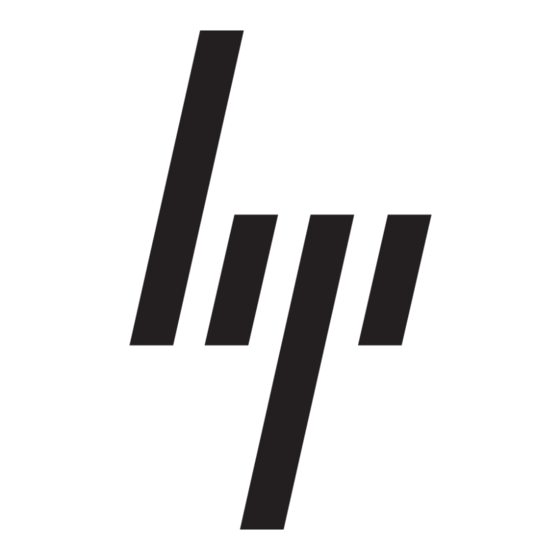
Customizing the Monitor Display (Windows systems)
If you wish, you can select or change the monitor model, refresh rates,
screen resolution, color settings, font sizes, and power management
settings. To do so, right-click on the Windows Desktop, then click
Personalize in Windows Vista and Windows 7 or Properties in Windows
XP to change display settings. For more information, refer to the online
documentation provided with the graphics controller utility or the
documentation that came with your monitor.
Launching Windows XP from Windows 7
Windows XP Mode for Windows 7 allows you to install and launch Windows
XP applications from the Windows 7 taskbar. This feature is available on
some computer models only.
To set up from a pre-installed Windows 7 desktop, click Start > Windows
Virtual PC > Virtual Windows XP and follow the instructions on the
screen.
Accessing Disk Image (ISO) Files
There are disk image files (ISO files) included on your PC that contain the
installation software for additional software. These CD image files are
located in the folder C:\SWSetup\ISOs. Each .iso file can be burned to CD
media to create an installation CD. It is recommended that these disks be
created and the software installed in order to get the most from your PC.
The software and image file names are:
●
Corel WinDVD SD and BD – installation software for WinDVD – used
to play DVD movies
●
HP Insight Diagnostics OR Vision Diagnostics – software to perform
diagnostic activities on your PC
Protecting the Software
To protect the software from loss or damage, keep a backup copy of all
system software, applications, and related files stored on the hard drive.
Refer to the operating system or backup utility documentation for
instructions on making backup copies of your data files.
ENWW
Protecting the Software
3
