3Com 3CRWE725075 구성 매뉴얼 - 페이지 2
{카테고리_이름} 3Com 3CRWE725075에 대한 구성 매뉴얼을 온라인으로 검색하거나 PDF를 다운로드하세요. 3Com 3CRWE725075 10 페이지. Wds bridging and antenna installation
3Com 3CRWE725075에 대해서도 마찬가지입니다: 전환 매뉴얼 (10 페이지)
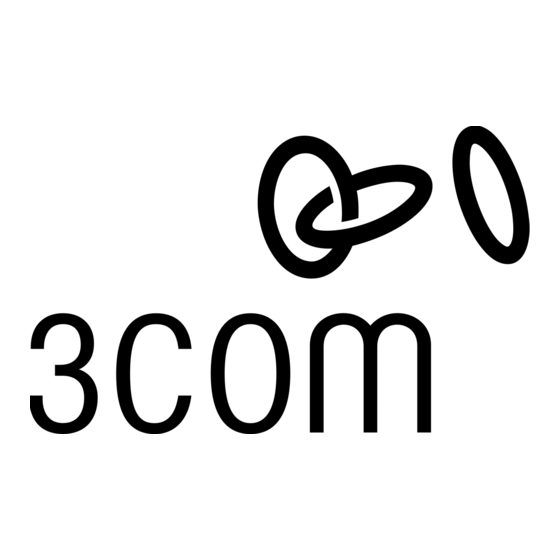
Point-to-Multipoint WDS Link
The following example shows point-to-multipoint WDS links configured between multiple access points.
Point-to-Point WDS Link
Wireless Desktops
WDS Security and Spanning Tree Support
For added security, the AP 8250 supports AES encryption over the WDS link. Additionally, Spanning Tree
Protocol (STP) support prevents loops from being formed on the network. For more information on these
items, see the Wireless LAN Access Points User Guide.
Configuring WDS Bridging
WDS Bridging can be configured in numerous ways. This section describes two common installation
scenarios and the equipment required to complete the configurations:
Remote building wireless access with the AP8850
Remote building wireless access with the AP8250 and 802.11g Upgrade Kit
Configuration Guidelines
Before configuring the WDS settings, review the following guidelines:
The WDS link can be set up between 3Com access points only.
The pair of access points to be configured with a WDS link must be set to the same
radio channel and SSID, and the link must be set up between 802.11a radios or
802.11g radios (that is, 802.11a to 802.11a or 802.11g to 802.11g).
The access points must be configured with security and standard access point settings
before configuring the WDS link(s).
A Root Bridge can have a maximum of six Child Bridges assigned to it.
A Child Bridge can have a maximum of five Child Bridges assigned to it.
Antenna Guidelines
The 802.11a and 802.11g radios can be used with the following antennas in a bridging application:
802.11a radio: 3CWE591, 3CWE598, 3CWE596
802.11g radio: 3CWE491, 3CWE495, 3CWE498
WDS Link
WDS Link
2
Wireless Desktops
Wireless Desktops
