3Com 3C892 - OfficeConnect ISDN Lan Modem Router 설정 - 페이지 13
{카테고리_이름} 3Com 3C892 - OfficeConnect ISDN Lan Modem Router에 대한 설정을 온라인으로 검색하거나 PDF를 다운로드하세요. 3Com 3C892 - OfficeConnect ISDN Lan Modem Router 14 페이지. Setting up the isdn lan modem
on a static network
3Com 3C892 - OfficeConnect ISDN Lan Modem Router에 대해서도 마찬가지입니다: 시작하기 매뉴얼 (8 페이지)
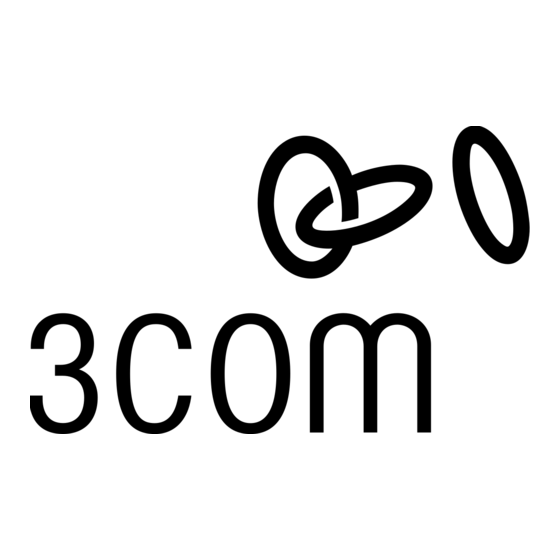
Configuring a Static IP
Address on the ISDN
LAN Modem
14 Click Continue.
A call is launched to your ISP. A congratulations message appears when you
successfully connect to your ISP. This verifies the correct configuration of your
ISDN line and ISP connection.
If you cannot access a Web site and your computer has a static IP address, refer
to "Configuring a Static IP Address on the ISDN LAN Modem".
This configuration covers the typical parameters needed to connect to your ISP.
There are additional parameters for this ISP connection which have been set to
a typical default. These parameters include Domain Name, Compression, NAT,
and WAN Link IP Address. In addition, you can enter a second telephone for
connection to your ISP. For information on these parameters and instructions for
changing their default values, refer to the OfficeConnect ISDN LAN Modem
User Guide.
15 Click Continue to connect to the ISDN LAN modem Web site where you should
register the product and view the ReadMe file which contains the latest
information.
Bookmark this URL for all the latest, up to date information about your ISDN
LAN modem (http://www.remoteaccess.3com.com/support/docs/lanmodem).
If the ISDN LAN modem does not detect any activity over this connection that
was just established, it starts a 15 minute timer after which the call is
disconnected. To change the this timer, refer to the OfficeConnect ISDN LAN
Modem User Guide.
If you followed the steps in "Configuring the ISDN LAN Modem for the Typical
Configuration" and were not able to connect to a Web site and your computer
has a static IP address, there may be an incompatibility between the IP address
on your computer and the IP address on the ISDN LAN modem. To correct this,
do the following.
1 Enter the following URL in your Web browser http://lanmodem/mainpage.
2 From the ISDN LAN modem's main configuration page click on the ISDN LAN
Modem icon in the illustration.
The LAN (Ethernet) Parameters page appears.
3 In the IP Address field, enter the default gateway address you entered as
described in "Setting Up Your Computer".
4 Click Submit.
The ISDN LAN modem will reset. Once it resets, launch your Web browser and
then click refresh. The Enter Password window appears.
5 Enter your password and then click Submit.
The ISDN LAN modem's main configuration page appears.
6 Click the ISP Wizard button.
You will see the information you entered previously.
7 Click Continue.
Configuring the ISDN LAN Modem
13
