3Com SUPERSTACK II HUB 10 MANAGEMENT MODULE Gebruikershandleiding - Pagina 7
Blader online of download pdf Gebruikershandleiding voor {categorie_naam} 3Com SUPERSTACK II HUB 10 MANAGEMENT MODULE. 3Com SUPERSTACK II HUB 10 MANAGEMENT MODULE 9 pagina's. 3com switch/hub technical information
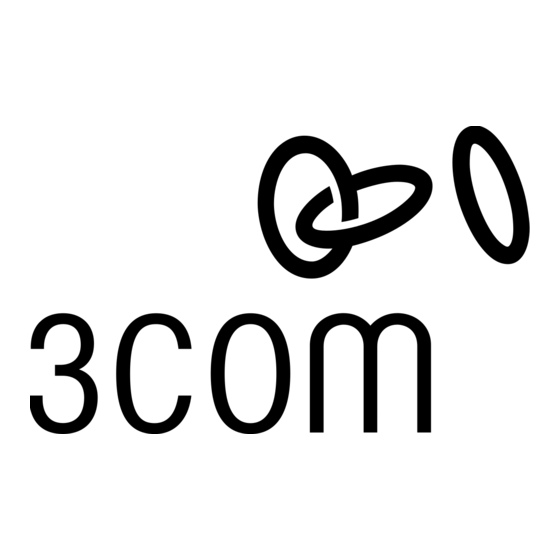
P
RODUCTS AND
Products
SuperStack II Hub 10 is part of the SuperStack II range of 3Com
products. Contact your supplier for the latest product information.
Hub 10 hubs
3C16670A SuperStack II Hub 10 12Port TP
3C16671A SuperStack II Hub 10 24Port TP
3C16672A SuperStack II Hub 10 24Port Telco
3C16665A SuperStack II Hub 10 6Port ST Fiber Optic
Hub 10 management
3C16630A SuperStack II Hub10 Management Module
3C16632 SuperStack II Hub10 Advanced RMON Module
Transceiver Modules
3C12060 Female AUI
3C12063 TP
3C12064 Fan Out (male AUI)
3C16060 Bridge MicroModule
R
ACK
Introduction
The Hub 10 Telco is supplied with two mounting brackets and four
screws. These are used for rack mounting and wall mounting the unit.
When mounting the unit, you should take note of the guidelines given
in the section
" Siting the Hub 10 Telco "
Wall Mounting Hub 10 Units
CAUTION: Disconnect all cables from the Hub 10 unit(s) before
continuing. Remove the self-adhesive pads from underside of
the unit(s), if already fitted.
Fitting the brackets to wall mount one unit
Place the Hub 10 unit the right way up on a hard, flat surface with
the front facing towards you.
Locate a mounting bracket over the mounting holes on one side
of the unit, as shown in figure 1 below.
Insert the two screws and fully tighten with a screwdriver.
Repeat the last two steps for the other side of the Hub 10 unit.
Fitting the brackets to wall mount two units
Stack the Hub 10 units the right way up on a hard, flat surface
with the front facing towards you.
Locate two mounting brackets over the mounting holes on one
side of the units, as shown in figure 2 below.
Insert the three screws and fully tighten with a screwdriver.
Repeat the last two steps for the other side of the units.
B
ULLETIN
3C12065 Fiber Optic (ST)
3C12066 Coaxial
3C12067 FB
M
K
OUNTING
overleaf.
B
OARDS
Bulletin Boards
Management agent software upgrades are available from these 3Com
bulletin boards:
Australia
(61) (2) 9955 2073
France
(33) (1) 69 86 69 54
Germany
(49) (89) 627 32 188
or 627 32 189
Hong Kong (852) 2537 5608
Italy
(39) (2) 273 00680
(fee required)
3Com Corporation
P.O. Box 58145
5400 Bayfront Plaza
Santa Clara
CA 95052-8145
USA
I
IT
NSTRUCTIONS
To wall mount the Hub 10 unit(s):
Ensure that the wall you are going to use is smooth, flat, dry and sturdy.
Attach a piece of plywood (12" x 20" x 0.5") securely to the wall if
necessary, and mount the Hub 10 unit(s) as follows:
Position the unit(s) against the wall (or plywood) ensuring that
the ventilation holes face sideways. Mark on the wall the position
of the screws holes for both wall brackets. Drill the four holes.
Using suitable fixings and screws (not provided), attach the unit(s)
securely to the wall (or plywood).
Reconnect all cables.
Rack Mounting Hub 10 Units
The Hub 10 Telco is 1U high and will fit a standard 19inch rack.
CAUTION: Disconnect all cables from the Hub 10 unit before
continuing. Remove the self-adhesive pads from underside of
unit, if already fitted.
Place the unit the right way up on a hard, flat surface with the
front facing towards you.
Locate a mounting bracket over the mounting holes on one side
of the unit, as shown in figure 3 below.
Insert the two screws and fully tighten with a suitable screwdriver.
Repeat the two previous steps for the other side of the unit.
Insert the unit into the 19" rack and secure with suitable screws
(not provided).
Reconnect all cables.
Japan
(81) (3) 3345 7266
Singapore
(65) 534 5693
Taiwan
(886) (2) 377 5838
U.K.
(44) (1442) 438278
U.S.
(1) (408) 980 8204
c/o 3Com Centre
Boundary Way
Maylands Park South
Hemel Hempstead
Herts HP2 7YU
UK
