Dell E2218HN Podręcznik użytkownika - Strona 42
Przeglądaj online lub pobierz pdf Podręcznik użytkownika dla Monitor Dell E2218HN. Dell E2218HN 45 stron.
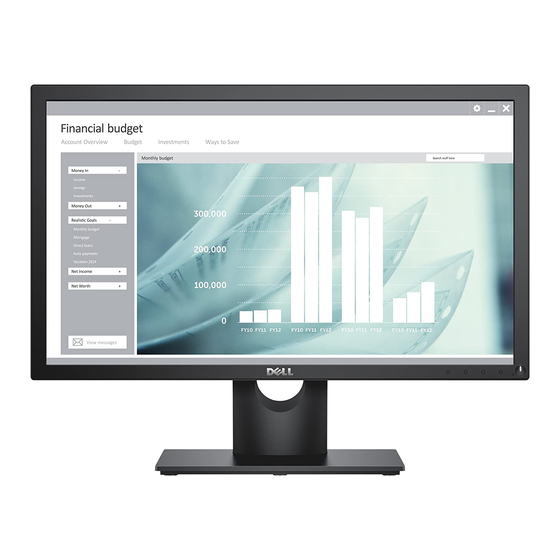
Wrong Color
Image retention from
a static image left on
the monitor for a long
period of time
NOTE: When choosing HDMI mode, the Auto Adjust function is not available.
Product-Specific Problems
Specific Symptoms
Screen image is too
small
Cannot adjust the
monitor with the
buttons on the front
panel
No Input Signal when
user controls are
pressed
The picture does not
fill the entire screen
42
Troubleshooting
Picture color not good • Change the Color Mode in the Color
Faint shadow from the
static image displayed
appears on the screen
What You
Experience
Image is centered on
screen, but does not
fill entire viewing area
OSD does not appear
on the screen
No picture, the LED
light is white. When
you press "up", "down"
or "Menu" key, the
message " No input
signal" will appear.
The picture cannot fill
the height or width of
the screen
OSD to Graphics or Video depending
on the application.
• Try different Color Preset Settings
in Color OSD. Adjust R/G/B value in
Color OSD if the Color Management
is turned off.
• Change the Input Color Format to PC
RGB or YPbPr in the
• Use the Power Management
feature to turn off the monitor at
all times when not in use (for more
information, see Power Management
Modes.
• Alternatively, use a dynamically
changing screensaver.
Possible Solutions
• Check the Aspect Ratio setting in the
Display OSD.
• Reset the monitor to Factory
Settings.
• Turn off the monitor, unplug the
power cord, plug back, and then turn
on the monitor.
• Check whether the OSD menu is
locked. If yes, press and hold the
button beside the Power button
for 10 seconds to unlock (for more
information, see Lock).
• Check the signal source. Ensure the
computer is not in the power saving
mode by moving the mouse or
pressing any key on the keyboard.
• Check whether the signal cable is
plugged in properly. Re-plug the
signal cable if necessary.
• Reset the computer or video player.
• Due to different video formats (aspect
ratio) of DVDs, the monitor may
display in full screen.
• Run the built-in diagnostics.
OSD.
Color
