3Com 3CRWE725075 Instrukcja konwersji - Strona 6
Przeglądaj online lub pobierz pdf Instrukcja konwersji dla Bezprzewodowy punkt dostępowy 3Com 3CRWE725075. 3Com 3CRWE725075 10 stron. Wds bridging and antenna installation
Również dla 3Com 3CRWE725075: Podręcznik konfiguracji (10 strony)
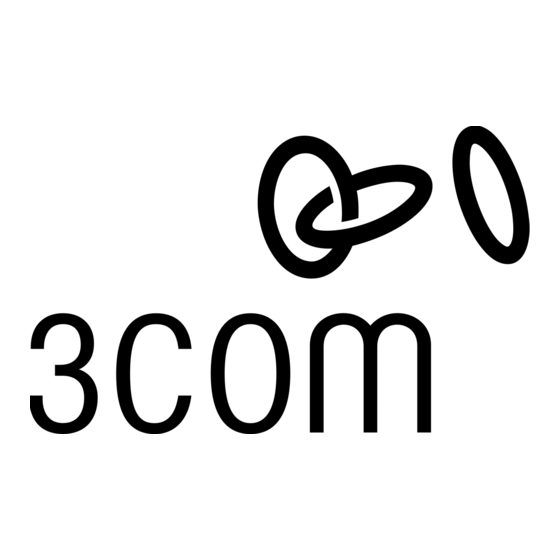
Conversion in a Running Network
Before converting an access point in a running network, you must:
Install the Wireless Switch in the network.
Ensure that the DHCP and DNS servers have been configured to support wireless
switching as specified in the Wireless Switch Getting Started Guide. When the
access point has been converted, it searches for the Wireless Switch.
1
Make a note of the MAC address and device serial number of the device to be
converted. Ignore any digits before the slash (/) in the serial number. For example, for
the serial number 0100/ M8XE4QB123456, make a note of 'M8XE4QB123456'.
2
Add the MAP to the Wireless Switch, preferably using 3WXM. If the device is being
configured as a Distributed MAP (DAP), the serial number must be specified.
3
If you know the current IP address of the MAP, you can start up your web browser and
enter the IP address of the access point in the address bar. Otherwise follow steps 4 to 6
to find the device and launch the web management interface.
4
Launch the 3Com Wireless Infrastructure Device Manager, select the network adapter (if
required) and refresh the display. The PC needs to be connected to the same
subnetwork as the access points to be converted.
5
Select the device to be converted in the Wireless Network Tree. Click Properties and
check that the MAC address corresponds with that of the device to be converted.
6
Once the correct device has been selected, click Configure. If a password has been set
on the device, enter it when prompted and click Next. This launches the web
management interface for the device.
7
Enter the username and password when prompted. If the device has not been used
before, the default username is admin and the password field should be left blank. You
may also need to set the country code before you can access the home page.
8
Click Advanced Setup, select the Administration page, and then go to the
Firmware Upgrade section.
9
Since the MAP Conversion Software is already loaded on the PC, it can be uploaded to
the access point using the Local option. Click the Browse button and locate the MAP
Conversion Software file. Click Start Upgrade to start the conversion process. The
upload takes place through the HTTP protocol from the local machine.
10
When the upload is complete, click Reboot. The web management interface can be
dismissed. The 3Com Wireless Infrastructure Device Manager display should be
refreshed. If the conversion is successful, the access point is no longer be visible in the
displayed Wireless Network Tree. The MAP should now be under the control of the
Wireless Switch.
6
