HP 6000 - ProLiant - 128 MB RAM Manual do utilitário de configuração - Página 11
Procurar online ou descarregar pdf Manual do utilitário de configuração para Ambiente de trabalho HP 6000 - ProLiant - 128 MB RAM. HP 6000 - ProLiant - 128 MB RAM 19 páginas. F10 utility business pcs
Também para HP 6000 - ProLiant - 128 MB RAM: Manual do utilizador (20 páginas), Lista de apoio (34 páginas)
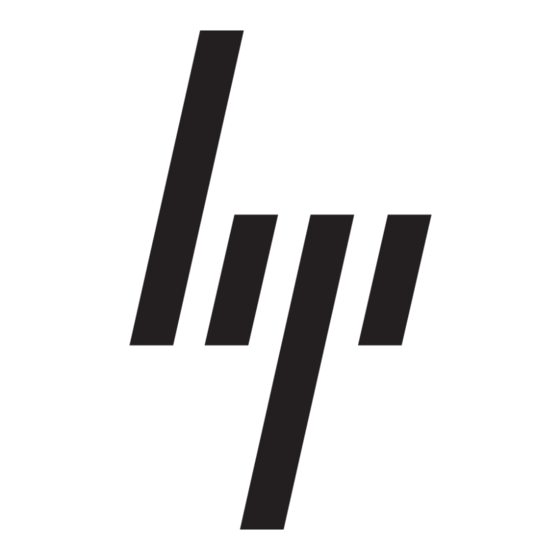
Table 3
Computer Setup—Storage (continued)
Option
DPS Self-Test
Boot Order
ENWW
Description
Enables/disables ability to boot the system from removable media.
eSATA Port
Allows you to enable eSATA support. This causes one of the SATA connectors to become eSATA
capable.
Max eSATA Speed
Allows you to choose 1.5 Gbps or 3.0 Gbps as the maximum eSATA speed. By default, the speed
is limited to 1.5 Gbps for maximum reliability.
CAUTION:
Consult your eSATA drive and cable manufacturer before enabling 3.0 Gbps speed.
Some drive and cable combinations may not run reliably at 3.0 Gbps.
SATA Emulation
Allows you to choose how the SATA controller and devices are accessed by the operating system.
There are two supported options: IDE and AHCI.
IDE - This is the most backwards-compatible setting of these options. Operating systems usually do
not require additional driver support in IDE mode.
AHCI (default option) - Allows operating systems with AHCI device drivers loaded to take advantage
of more advanced features of the SATA controller.
NOTE:
The AHCI device driver must be installed prior to attempting to boot from an AHCI volume.
If you attempt to boot from an AHCI volume without the required device driver installed, the system
will crash (blue screen).
For more information on AHCI, go to http://www.hp.com/support. Select your country and language,
select See support and troubleshooting information, enter the model number of the computer,
and press Enter. In the Resources category, click Manuals (guides, supplements, addendums,
etc). Under Quick jump to manuals by category, click White papers.
Allows you to execute self-tests on ATA hard drives capable of performing the Drive Protection
System (DPS) self-tests.
NOTE:
This selection will only appear when at least one drive capable of performing the DPS self-
tests is attached to the system.
Allows you to:
●
Specify the order in which attached devices (such as a USB flash media device, hard drive,
optical drive, or network interface card) are checked for a bootable operating system image.
Each device on the list may be individually excluded from or included for consideration as a
bootable operating system source.
●
Specify the order of attached hard drives. The first hard drive in the order will have priority in
the boot sequence and will be recognized as drive C (if any devices are attached).
NOTE:
MS-DOS drive lettering assignments may not apply after a non-MS-DOS operating system
has started.
Shortcut to Temporarily Override Boot Order
To boot one time from a device other than the default device specified in Boot Order, restart the
computer and press
F9
when the monitor light turns green. After POST is completed, a list of bootable
devices is displayed. Use the arrow keys to select the preferred bootable device and press Enter.
The computer then boots from the selected non-default device for this one time.
Computer Setup (F10) Utilities
5
