HP 6000 - ProLiant - 128 MB RAM Руководство по утилите настройки - Страница 18
Просмотреть онлайн или скачать pdf Руководство по утилите настройки для Настольный компьютер HP 6000 - ProLiant - 128 MB RAM. HP 6000 - ProLiant - 128 MB RAM 19 страниц. F10 utility business pcs
Также для HP 6000 - ProLiant - 128 MB RAM: Руководство пользователя (20 страниц), Список поддержки (34 страниц)
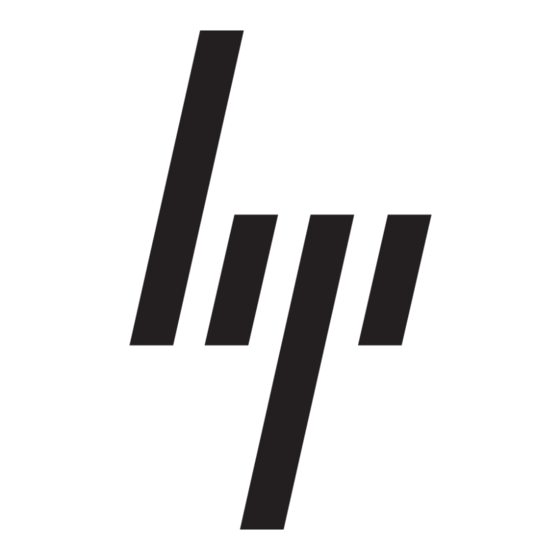
Table 6
Computer Setup—Advanced (for advanced users) (continued)
Option
Management Devices
Management
Operations
Recovering the Configuration Settings
This method of recovery requires that you first perform the Save to Removable Media command with
the Computer Setup (F10) Utility before Restore is needed. (See
on page 3
in the Computer Setup—File table.)
12
Computer Setup (F10) Utility
Description
NOTE:
After Integrated Video is enabled and changes saved, a new menu item appears
under Advanced to allow you to select the primary VGA controller video device.
Inserting a PCI Express x16 video card automatically disables Integrated Video. When a PCI
Express x16 video card is installed, Integrated Video cannot be enabled.
●
Multi-Processor (enable/disable). This option may be used to disable multi-processor support
under the OS.
●
Internal speaker (some models) (does not affect external speakers).
●
NIC PXE Option ROM Download (enable/disable). The BIOS contains an embedded NIC option
ROM to allow the unit to boot through the network to a PXE server. This is typically used to
download a corporate image to a hard drive. The NIC option ROM takes up memory space
below 1MB commonly referred to as DOS Compatibility Hole (DCH) space. This space is
limited. This F10 option will allow users to disable the downloading of this embedded NIC option
ROM thus giving more DCH space for additional PCI cards which may need option ROM space.
The default will be to have the NIC option-ROM-enabled.
The Management Devices menu will only be displayed in the Advanced menu when the BIOS detects
multiple management options.
This option is for installed NIC cards that support ASF or DASH. Use the Management Devices menu
to select if the BIOS management operations will be through the embedded solution or one of the
installed NIC cards.
Allows you to set:
●
MEBx Setup Prompt (enable/disable). Enabling this feature displays the CTRL+P prompt
during POST. Disabling this feature prevents the prompt from being displayed. However,
pressing
Ctrl+P
still accesses the utility used to configure manageability settings.
The CTRL+P function activates the MEBx Setup menu. If the Setup Password is configured,
the user will be prompted to correctly enter it before being allowed to enter the MEBx Setup. It
the password is entered incorrectly three times, the MEBx Setup will not be activated.
●
SOL Character Echo (enable/disable). Some remote consoles print remotely-entered
characters which can cause the characters to appear twice (once when entered remotely and
once when echoed back from local client video). This option allows the administrator to have
the SOL terminal emulator suppress echoing remotely-entered characters to the local video
display.
●
SOL Terminal Emulation Mode (enable/disable). Selects between VT100 and ANSI SOL
terminal emulation. SOL terminal emulation mode is only activated during remote AMT
redirection operations. The emulation options allow administrators to select which mode works
best with their console.
●
SOL Keyboard (enable/disable). Disable or enable client keyboard during SOL sessions. Some
remote remediation may involve having the local client boot a remote image provided by an
administrator. This option determines if the BIOS will keep the local keyboard enabled or
disabled for possible local client interaction. If the local keyboard is disabled, all keyboard input
is only accepted from the remote source.
Save to Removable Media
ENWW
