3M C1710PS Посібник користувача - Сторінка 17
Переглянути онлайн або завантажити pdf Посібник користувача для Монітор 3M C1710PS. 3M C1710PS 20 сторінок. Dual-touch chassis display
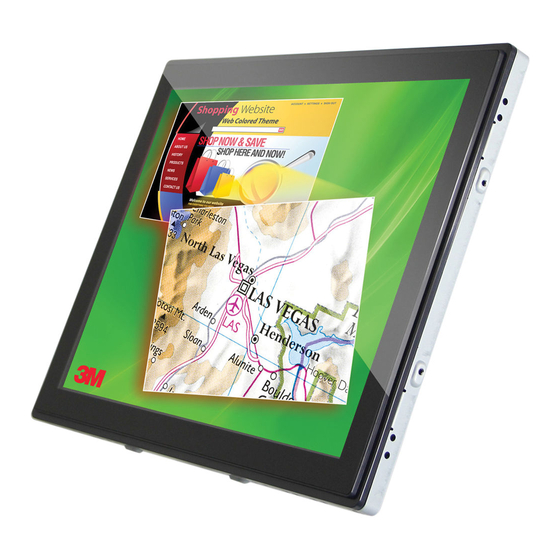
3M™ Dual-Touch Chassis Displays User Guide
Error Messages
If you see error messages on your LCD screen, this means that the LCD display cannot
receive a clean signal from the computer graphics card. Below are the basic error
messages.
Pressing Menu will pull up the On Screen Display (OSD) menus to control the Picture,
Color, Display, OSD Settings, and Setup.
Please refer to the 3M Touch Systems website at
information.
No Signal
The LCD display has been powered on but cannot receive any signal from the computer
graphics card. Check all the power switches, power cables, and VGA signal cable.
Going to Sleep
The LCD display is in power save mode. In addition, the LCD display will enter power
save mode when experiencing a sudden signal disconnect. The monitor can be activated
by pressing any key, clicking the mouse or touching the screen.
Out of Range
The signal of the computer graphic card is not compatible with the LCD display. When
the signal is not included in the "Video Display Modes" listed in Chapter 2 of this
manual, the LCD monitor will display this message.
Touch Screen Driver Installation
The Dual-Touch Chassis Displays come with USB connections. The touch driver is
located on the enclosed CD-ROM for these operating systems: VISTA, XP, 2000, CE,
XP Embedded, Linux, Apple® Mac OS.
Note:
The Dual-Touch Chassis Display is Microsoft® Windows® HID (Human Interface
Device) compatible if you use the USB touch screen interface. No additional
software driver is required for general operation of the touch screen.
For Dual-Touch Chassis Displays, the system requires 15 seconds for Windows 7 to
install/uninstall the touch drivers while turning power on/off or plugging/unplugging
USB cable.
Driver Install Instructions
Using VISTA, XP, 2000
1. Power on the PC.
2. Be sure the USB cable is connected from the PC to the LCD display.
3. Open the CD-ROM.
4. Follow the step-by-step instructions as shown on the pop-up windows.
3M Touch Systems, Inc. Proprietary Information – TSD-42846A
www.3m.com/touch
for additional
17
