Bose FreeSpace E4 Series II Benutzerhandbuch - Seite 20
Blättern Sie online oder laden Sie pdf Benutzerhandbuch für Verstärken Bose FreeSpace E4 Series II herunter. Bose FreeSpace E4 Series II 33 Seiten. Business music system
Auch für Bose FreeSpace E4 Series II: Benutzerhandbuch (18 seiten), Kurzanleitung für die Inbetriebnahme (4 seiten), Benutzerhandbuch (16 seiten), Benutzerhandbuch (15 seiten)
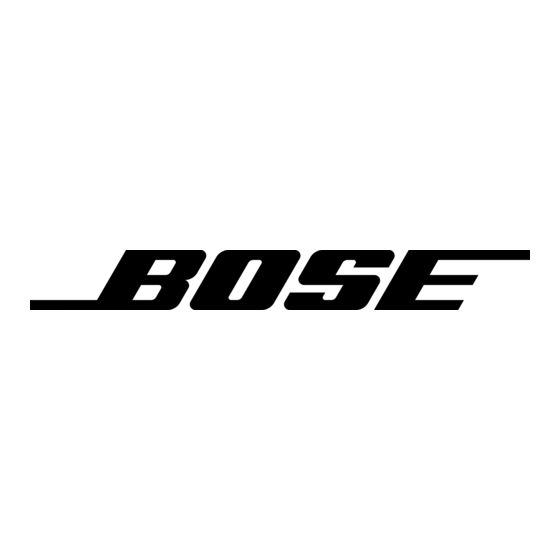
To set up paging in a zone
In order to use paging in a zone, first you must assign the PAGE
source to the zone. Then select the appropriate settings in the
Page Setup (page 50) control pane.
6.3.5 Source EQ
An input source EQ control panel is available for inputs 3 and 4.
This three-band equalizer is used primarily to compensate for
microphone response or for handling noise.
Click and drag each slider to the level you want. The scale on the
left side of the panel is expressed in dB.
Factory default settings
Low
Mid
0 dB
0 dB
Source EQ operation
The center frequency and shape of each EQ band is fixed and
can be adjusted by ±6 dB.
• The low-frequency EQ (LF-EQ) is a low-pass shelf EQ with a
corner frequency of 125 Hz and a roll-off of 6 dB per octave.
• The mid-frequency EQ (MF-EQ) has a center frequency of
1.6 kHz and a Q of 1.
• The high-frequency EQ (HF-EQ) is a high-pass shelf EQ with a
corner frequency of 8 kHz and a roll-off of 6 dB per octave
below this point.
LF-EQ
MF-EQ
HF-EQ
6.0 E4 System Setup
Hi
0 dB
∑
6.3.6 Page setup
The Page Setup control panel is used to set up the MIC/PAGE/
LINE 4 input for paging. The page setup is available when "Mic/
Page" or "Line/Page" is selected for "Type" in the Input Gain con-
trol panel.
Paging
type
Page
Opti-voice
Control
On/Off
Fixed-zone paging default settings
Paging Type
Fixed-zone
Page setup with Opti-voice on (default)
Since the Opti-voice paging system implements predetermined
settings for ducking depth and release time and source EQ, this
is the most efficient setup method. After the Opti-voice paging
system is turned on, the rest of the setup depends on the chosen
detection method.
1.
Set Opti-voice to On in the Page Setup control panel.
2.
Select a detection method. If you select PTT, there is no fur-
ther setup required. If you select Auto, continue.
3.
Ask another person to talk into the paging microphone at the
lowest volume that will normally be used.
4.
Lower the Page Threshold slider to the level where the page
active light is constantly on.
5.
Check your page threshold setting to make sure that no
environmental noise, such as a music source or background
noise, triggers the page.
If you hear the music source continually ramping up and
down, the environmental noise is triggering a page. If this
occurs, try one of the following:
• Increase the page threshold level.
• Lower the taps on the speakers near the page mic.
• Change the page mic location.
50 of 80
Detection
Active page
type
indicator
®
Page
threshold
slider
Detection
Opti-voice
PTT
On
Ducking
parameters
Page hold
time
®
