DT Research WebDT 312 Grundlegendes Betriebshandbuch - Seite 3
Blättern Sie online oder laden Sie pdf Grundlegendes Betriebshandbuch für Tablette DT Research WebDT 312 herunter. DT Research WebDT 312 4 Seiten. Mobile pos tablet
Auch für DT Research WebDT 312: Betriebshandbuch (6 seiten)
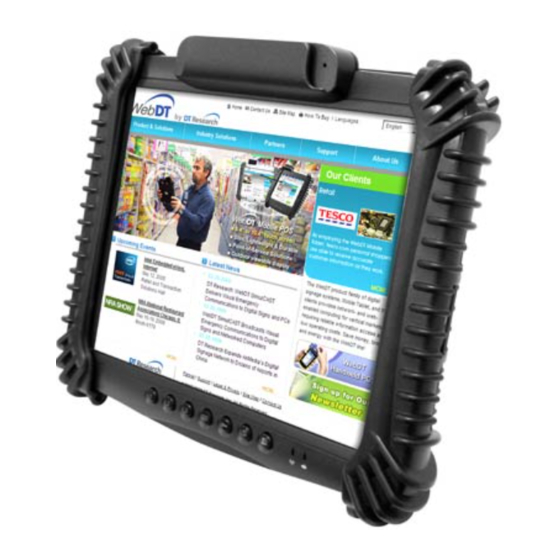
WebDT 312
OPERATION
Internal Battery Switch
To prevent battery drain during shipping and extended storage, the internal battery may
be disconnected off. To connect the internal battery, push the battery button switch (on
the back panel) to the "up" position (see page 2 for photo). The internal battery pack has
to be connected for it to operate, be charged, and for the optional external battery pack
to function.
Powering ON and OFF
To activate the WebDT 312, push and quickly release the Power Button. The display will
come on in a few seconds. To put the WebDT 312 in Standby mode, push and quickly
release the Power Button. To turn the WebDT 312 off for extended storage, power off
the device safely using any software function that "shuts down computer" provided in
the software operating system.
NOTE: The battery packs shipped with your device may be low in power—please use
the AC-DC adapter with the WebDT 312 when setting up the device for the first time to
fully charge the internal battery pack. You may charge the external battery pack with it
attached to the WebDT 312, or with the optional external battery charger kit.
NOTE: When the battery pack(s) is (are) charging, the blue-colored Battery LED should
blink slowly. If plugging in the AC-DC adapter does not trigger this blinking activity
and the LED stays dark, the battery pack(s) may have been drained substantially. Try
unplugging/ replugging the AC-DC adapter to the WebDT 312 a few times to activate the
charging process.
NOTE: To conserve power, use (push and quick release) the Power Button to put the
device in "Standby" mode while not in use. Pushing briefly on the same button will wake
up the system within seconds.
NOTE: Avoid using the Power Button ("hold 4+ seconds" feature) to turn off the
device—this form of hardware shutdown is intended to be a means of recovery from
device lockups, and not as normal operation.
Start Up
If the power up (from Standby or otherwise) is successful, the appropriate interface will
be displayed after a launch sequence of several seconds. The wireless LAN connection
may take 10-15 seconds to be established.
4
ENGLISH
Configuring the WebDT 312
The device may be configured using the utilities and methods dictated by the software
operating system. The WebDT 312 should be configurable for various properties such as
user profiles, network features, and several system elements.
Calibration
The touch display for the WebDT 312 is calibrated before shipping. In the event that the
calibration has been modified or is unsatisfactory, the respective calibration routines
(e.g., PenMount (PM) for Windows XP) to calibrate the touch interface may be used.
Such applications are typically executed through touch input via Stylus or through mouse
click via a USB mouse.
Wireless Networking
Wireless LAN
The WebDT 312 is often delivered with an embedded (user-inaccessible) 802.11a/b/g/n
WLAN adapter equipped with a hidden custom antenna.
• hrough the support of typical WLAN adapters, the WebDT 312 should be able to
T
detect all 802.11 access points in the vicinity for you to select the access point of
your choice for connection.
• he SSID and WEP/WPA/WPA2 (if enabled) parameters on the WebDT 312 and
T
the access points have to match. The SSID is case-sensitive and it is recommended
that you enable WEP/WPA/WPA2 encryption (or advanced alternatives) for secure
access.
•
W
hen WEP/WPA/WPA2 is enabled, you may need to consult your network admin-
istrator or your networking equipment literature to properly configure associated
settings such as Authentication mode, etc.
• efer to the access point operating manuals for setting up the 802.11 access points.
R
5
ENGLISH
