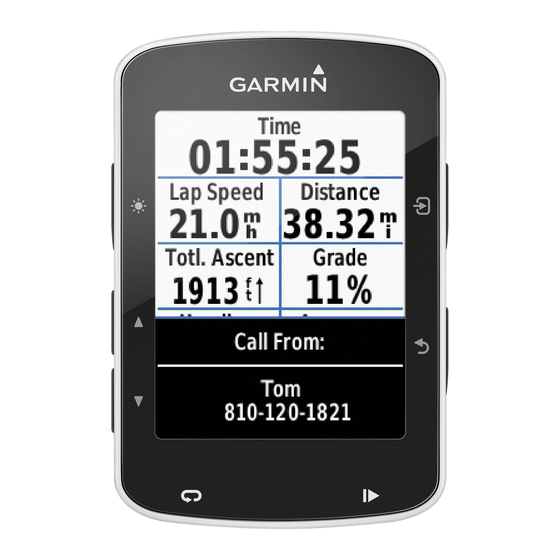Turning the Unit On or Off
Press and hold the POWER key until the unit beeps and the Garmin
screen appears. When the Warning screen appears, press SELECT to
open the Home screen.
Acquiring GPS Satellite Signals
When you turn on the unit, the GPS receiver must collect satellite data and
establish its current location. If the unit cannot establish a location, the
Initialize Position screen appears.
When the unit acquires satellite signals, the
signal strength bars at the top of the Home screen
are green
. When the unit loses satellite signals, the green bars
disappear
.
Adjusting the Backlight
To adjust the backlight level:
1. While the unit is on, press and release the
POWER key.
2.
Select Backlight > Manual
Backlight.
To switch between Day and Night
mode:
1. Press and release the POWER key.
2.
Select Day/Night
Mode.
3. Press left or right on the ROCKER to
switch between modes.
POWER/BACKLIGHT—Press and hold to turn the unit on
or off; press and release to adjust the backlight and day/night
modes.
RANGE
(-/+)—Press to adjust the range of the sonar; zoom
in or out on a chart.
ROCKER—Press up, down, left, or right to move through
menus, highlight fields, and enter data.
MARK—Press to mark a waypoint or MOB.
Home Screen
SELECT—Press to select highlighted items and confirm
on-screen messages.
HOME—Press to return to the Home screen.
MENU—Press to access additional settings and configuration options; press to return to the
previous screen when indicated.
Panning the Navigation Chart
Use the map pointer (
) to pan away from your current location and scroll to other areas on
the navigation chart. As you pan past the edge of the current map display, the screen scrolls
forward to provide continuous map coverage. The position icon ( ) stays at your present
Press left or right on the
location.
ROCKER to manually
adjust the backlight.
Map pointer
Position icon
Zooming In and Out on the Map
The
Range (+/-)
keys control the zoom level, indicated by the scale at the bottom of the
navigation chart (
). The bar under the number represents that distance on the map.
Using the Keypad
POWER/
BACKLIGHT
RANGE
ROCKER
MARK
SELECT
MENU
HOME
As you move the map pointer, you can view the
distance and bearing from your current location, and
the map pointer's location coordinates in the lower-
right corner of the map.
To pan the map, press up, down, right, or left on the
ROCKER.
To stop panning, press MENU, and then select Stop
Panning.
Creating and Using Routes
To create a route from your present location:
1. Move the map pointer to a destination, and press SELECT.
2.
Select Navigate To > Route
To.
3. Use the ROCKER to add a turn, and press SELECT. Repeat this step
to add additional turns.
4. Press MENU to cancel or to begin navigating the route.
To create a route in another location:
1.
From the Home screen, select Information > User
Data > Routes >
New
Route.
2. Use the ROCKER to select the route's starting point, and press
SELECT.
3. Use the ROCKER and SELECT keys to add additional turns.
4. Press MENU to cancel, edit, or navigate the route.
To edit a route
1.
From the Home screen, select Information > User
Data > Routes.
2. Select the route to edit.
3.
Select Edit
Route. You can edit the route name, turns, or delete the route.
190-00759-01 Rev. A
© Copyright 2007
Garmin Ltd. or its subsidiaries
Printed in Taiwan