LG A353 Benutzerhandbuch
Blättern Sie online oder laden Sie pdf Benutzerhandbuch für Mobiltelefon LG A353 herunter. LG A353 2 Seiten.
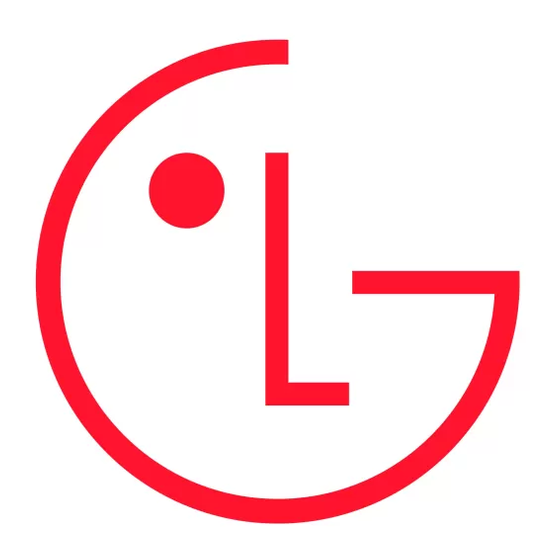
LG-A353 User Guide
- English
This guide will help you understand your new mobile phone. It will provide you
with useful explanations of features on your phone.
Some of the content of this manual may differ from your phone depending on the
software of the phone or your service provider.
Making an Emergency call when there is no
USIM card present in the handset:
1. Enter emergency number 111 or 112
2. Press Voice call to activate Emergency call.
P/N: MFL67262804 (1.0)
Calls
Answering and rejecting a call
When your phone rings, press
Making a call
While your phone is ringing, press Slient to mute the
1 Key in the number using the keypad. To delete a digit,
ringing. This is great if you've forgotten to change your
press
.
profile to Slient for a meeting!
2 Press
to initiate the call.
Press
or select Reject to reject the incoming call.
3 To end the call, press
.
Speed dialing
You can assign a frequently-called contact to a speed
TIP! To enter + when making an international call,
dial number.
press and hold
.
1 Press Menu and select Contact.
2 Select Options and choose Speed dials.
Making a call from your contacts
To call a speed dial number, press and hold the assigned
1 Select Contacts from the Standby screen.
number until the contact appears on screen. The call will
2 Using the keypad, enter the first few letters of the
begin automatically and there is no need to press
contact you want to call.
Changing the call settings
3 Press or
select options>call>make voice call/make
video call.
You can set call-specific functions. Press Menu, select
Settings and choose Call.
• Call waiting – Select Active or cancel call waiting.
T9 predictive mode
•
C onversation box - You can view the messages by
each numbers.
T9 predictive mode uses a built-in dictionary to recognize
•
I nbox - All the messages you receive are placed in
the words you are writing based on the key sequences
your Inbox.
you press. Simply press the number key associated with
•
the letter you want to enter, and the dictionary will
D rafts - If you don't have time to finish writing a
recognize the word once all the letters are entered.
message, you can save what you have done so far
here.
ABC manual mode
•
O utbox - This is a temporary storage folder while
This mode allows you to enter letters by pressing the key
messages are being sent. It also stores any messages
labeled with the required letter once, twice, three or four
that have failed to send.
times until the letter is displayed.
• S ent
- This menu allows you to view the messages
which have already been sent, including time and
123 Mode
content.
Type numbers using one keystroke per number. You can
• W indow Live Messenger
also add numbers while remaining in letter modes by
user to make new friends and stay connected.
pressing and holding the desired key.
•
M y folders - You can move your personal messages
Message folders
from Inbox , Sent items & Drafts to My folder.
•
T emplates - A list of useful pre-written templates that
Press Menu and select Messaging. The folder structure
can be used for a quick reply.
used on your LG-A353 is fairly self-explanatory.
• E moticons
•
W rite message - Allows you to create new messages.
writing message.
6 While music is playing, press "Back" key to return to
content are available only to registered users 18 and older.
the MP3 player menu.
E-mail
You can view and play songs, add/delete songs to/from
My playlists, set any song as ringtone from My playlists.
Contains all your e-mail messages. Select the account
you want to use then select Retrieve. Your LG-A353 will
FM radio
connect to your e-mail account and retrieve your new
messages.
With embedded FM antenna, you can receive FM
radio with an external earphone. You can listen to your
Setting up your email
favourite radio station anytime.
You can stay in touch on the move using email on your
Listening to the radio
LG-A353. It's quick and simple to set up a POP3 or IMAP4
1 Press Menu and select Multimedia, then choose FM
email account.
radio.
1 Press Menu, select E- Mail.
2 Select the channel number of the station you would
2 Select E-mail and choose New e-mail account.
like to listen.
3 Follow the pop up instruction and enter the
YouTube
information required.
Games & apps
YouTube is a video-sharing website on which users can
upload, share, and view videos.
Games
Unregistered users may watch videos, and registered
users may upload an unlimited number of videos. Videos
Your LG-A353 comes with preloaded games to keep you
that are considered to contain potentially offensive
Installing the SIM card and the handset battery
Installing the SIM Card
When you subscribe to a cellular network, you are
provided with a plug-in SIM card loaded with your
subscription details, such as your PIN, any optional
services available and many others.
Important !
› The plug-in SIM card can be easily damaged by
scratches or bending, so be careful when handling,
inserting or removing the card. Keep all SIM cards out
of the reach of small children.
› 2G/2.5G/3G SIM supported.
Illustrations
1 Open the back cover
2 Remove the battery
3 Insert your SIM
4 Insert your battery
5 Close the back cover
www.lg.com
6 Charge your battery
•
C all divert - Choose whether to divert your calls.
•
C all barring - Select when you would like calls to be
to answer the call.
barred.
•
F ixed dial number - Choose a list of numbers that can
be called from your phone. You will need your PIN2
code from your operator. Only numbers included in
the fixed dial list can be called from your phone.
•
S end my number- Choose whether your number will
be displayed when you call someone. This depends on
your network provider.
•
A uto redial
• On: When this function is activated, the phone will
automatically try to redial in the case of failure to
connect a call.
• Off: Your phone will not make any attempts to redial
.
when the original call has not connected.
•
M inute minder - Select On to hear a tone every
minute during a call.
•
S ave new number - Choose On or Off.
• V ideo call settings - You can set the screen display
when making/receiving a video call.
• S ettings
- This menu allows you to set the features of
your network service provider.
Logs
• A ll calls
- Displays the lists of all three types
(Received/Dialled/Missed calls) by time.
• M issed logs
- View a list of any calls you have missed.
• O utgoing logs
- View a list of all the numbers you
have called.
• I ncoming logs
- View a list of all the numbers that
have received.
• C all durations
- Allows you to view the duration of
your Last call, outgoing calls. Incoming calls and All
- This application enables
calls.
• D ata volume
- Allows you to view the received data
and sent data.
Contacts
Searching for a contact
- Manages text emoticon list to use in
1 Press Menu, select contacts.
amused in your spare time. If you choose to download
any additional games they will be saved in this folder.
Applications
You can use the Google Maps and NewsHunt.
More contents
User can access AccuWeather, Yahoo Finance and Yahoo
news from this menu.
Camera
Camera
Taking a quick photo
1 Press Menu and select Camera then select Camera.
2 When the camera has focused on your subject, You
can press the CSK [Capture] key on the phone firmly.
After taking a photo
Your captured photo will appear on the screen. The
image name is shown on the bottom of the screen with
Getting to Know Your Phone
Earpiece
1
2
Soft keys
Each of these
keys performs the
functions indicated
by the text on the
3
4
display immediately
above them.
Slot-1
Multitasking Key
Call key
Dials a phone
number and answers
5
6
incoming calls.
> Use Private Image: This menu allows you to
> Self call - Self call imitates a real incoming call. Press
substitute your picture with another picture.
'#*#' on the home screen to make a self call. This
doesn't charge any fee.
> Set as private image: Select an image to be
displayed.
>
Call rejection list
phone numbers of person you have chosen to
> Speaker mode: You can use the integrated
reject. you can add the new number using add
Speakerphone during a Video Call by selecting On .
button. The incoming calls received from the Call
> Mirror: Select to activate the mirror effect or not.
rejection list numbers will be automatically rejected.
- On : Displays the image flipped side to side.
In call log, rejected icon would be shown for such
- Off : Displays the image as it is.
calls.
• C all costs - View the charges applied to your last call
Messaging
or all calls. This service is network dependent, some
operators are unable to support this.
Your LG-A353 includes functions related to SMS (Short
•
C ommon settings :
Message Service), MMS (Multimedia Message Service),
> Excuse messages - Before you reject an incoming
and email, as well as the network's service messages.
call, you can use "Excuse messages" to send a
Sending a message
message to explain why you do not receive an
incoming call.
1 Press Menu, select Messaging and choose Write
> Bluetooth answer mode - Select Hands-free to be
message.
able to answer a call using a Bluetooth headset,
2 A new message editor will open. Message editor
or select Handset to press a key on the handset to
combines SMS and MMS in one intuitive mode that is
answer a call.
easy to switch between.
2 Using the keypad, enter the first letter of the contact
1 Press Menu and select SNS.
you want to call.
2 Select Facebook.
3 To scroll through the contacts, use the up and down
•
H ome - Log in and you will see your friend's updated
arrows.
status. Input your comment about new status or check
Adding a new contact
others.
Press Options to Update my status, Upload and
1 Press Menu, select Contacts and choose New contact.
Logout.
2 Enter all the information you have in the fields
•
P rofile - You can select the Wall and write the current
provided and select Done.
status. See your info detail in Info and upload or take a
Adding a contact to a group
picture in Photos.
You can save your contacts in groups; for example, to
•
F riends - You can find many friends in SNS and view
keep your work colleagues and family separate. There
their status. Search your friends in facebook by
are a number of groups including Family, Friends,
selecting Search tap.
Colleagues, School, VIP already set up on the phone.
•
I nbox - It will show all your SN messages. You can see
SNS (Social network services)
the Inbox/Sent folder.
Your LG-A353 has SNS that lets you enjoy and manage
Twitter
your social network.
Twitter is a free social networking and micro-blogging
Facebook
service.
1 Press Menu and select SNS.
Facebook is a social networking website.
Video Camera
five icons.
•
I mages - View the pictures and videos you have taken
Video Camera (Menu>Camera> Video
in your Album.
Camera)
•
S end - Send the image as MMS, as an Email or via
Bluetooth.
Shooting a quick video
•
N ew - Take another photo straight away.
1 The video camera's viewfinder will appear on screen.
•
S et as - Use the image as Wallpaper, as a contacts
2 Focus the camera on what to record.
image.
•
D elete - Delete the photo you have just taken and
3 Press
confirm by selecting Yes. The viewfinder will reappear.
Rec will appear at the bottom of the viewfinder. Press
again to stop recording.
TIP! When using the camera, power consumption
After you've shot your video
increases. If
icon appears indicating low battery,
recharge the battery before use.
A still image representing your captured video will
appear on screen.
After recording a video clip, you can check the menu
Using the advanced settings
as follow:
From the viewfinder, select Setting to open all advanced
•
V ideos - View the videos you have taken in your
settings options. You can change the camera setting.
Album.
After selecting the option, choose the Close.
•
P lay - Play the file.
•
N ew - Press to shoot another video straight away.
Earphone jack
Main screen
Navigation key
Use for quick access
to phone functions.
End/Power key
Ends or rejects a call.
Turns the phone
on/off. Returns to the
standby screen when
you use the menu.
WARNING: Do not remove your
MicroSD card during the date transfer.
The default setting of the message editor is SMS
mode.
3 Enter your message.
- This menu shows you the
4 Select Options and choose Insert to add an Image,
Video, Sound, Text Template, Multimedia Templates
, Symbol, Emoticon, Name & number, slide, Subject
or More (Business card/Schedule/Memo/Tasks/My
Profile).
5 Press Send to.
Entering text
You can enter alphanumeric characters using the phone's
keypad. The following text input methods are available
on the phone: T9 predictive mode, ABC manual mode
and 123 mode.
Note: Some fields may allow only one text input
mode (e.g. telephone numbers in the address book
fields).
2 Select Twitter.
NOTE: An additional costs may be incurred when
connecting and using online services. Check your
data charges with your network provider.
Multimedia
MP3 player
Your LG-A353 has a built-in music player so you can play
all your favourite music.
Playing a song
1 Press Menu and select Multimedia and then choose
MP3 player.
2 Choose All songs then select the song you want to
play, press the center button to Play.
3 While music is playing, press center buitton to pause
the song.
4 Press right navigation key to skip to next song.
5 Press left navigation key to skip to previous song.
•
S end - Send the video as Message, as an E-mail or via
Bluetooth.
•
D elete - Delete the video you have just made. The
viewfinder will reappear.
My stuff
All
•
I mages - The Images folder contains default images
to start recording.
on your phone, images downloaded by you, and
images taken on your phone's camera.
•
V ideos - The Videos folder shows the list of
downloaded videos and videos you have recorded on
your phone.
•
S ounds - The Sounds folder contains default sounds,
your voice recordings and sound files. downloaded by
you. From here you can manage and send sounds, or
set them as ringtones.
•
S VG contents - The SVG contents folder shows the list
of svg files.
Charger,
USB Cable
connector
