Dell E Series Ausbildung - Seite 27
Blättern Sie online oder laden Sie pdf Ausbildung für Monitor Dell E Series herunter. Dell E Series 43 Seiten. Vesa mounting bracket
Auch für Dell E Series: Einbauanleitung (5 seiten), Service-Handbuch (25 seiten)
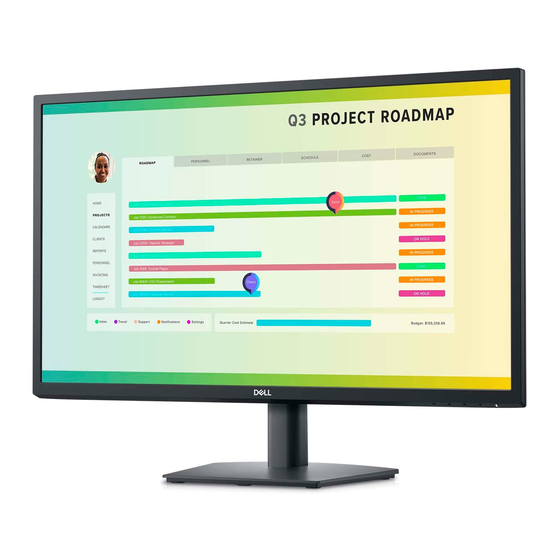
3. Determine if the system has hard locked (or "frozen") at a particular point in the process.
4. Access the "no power no POST" decision tree for the notebook you are troubleshooting in the Dell
Solution Network (DSN). DSN provides a database of support and troubleshooting articles. You can
access it through support.dell.com.
5. Remove all external devices, CRUs and memory, replacing these components with known good parts
where you can. With memory, you should test the available modules in all possible permutations.
6. If nothing appears on the LCD, test video with an external display. More elaborate strategies may
include disconnecting the LCD from the system board or video card before testing with the external
display.
NOTE: When employing a troubleshooting methodology, your first goal is to identify the symptoms of
the failure and then, through your actions investigate according to the principles of cause and effect.
This helps to isolate suspect components. To elaborate: if you remove , reseat or substitute a
component (cause) and the symptoms change in any way (effect), then you can assume that you have
potentially isolated or "touched" on the faulty components. This is why your approach to
troubleshooting should be incremental and carried out in discrete phases. After each step, recheck the
available troubleshooting indications such as LED codes. Proceed to the next action if the condition
persists.
LCD Error Messages during POST
Error messages may appear on the LCD during POST to notify you of a possible problem with a system.
The following are sample error messages. Please check the system‐specific documentation for error
messages appropriate for the chassis that you are troubleshooting.
•
Address mark not found.
•
Alert! Previous attempts at booting this system have failed at checkpoint [nnnn]. For help in
resolving this problem, please note this checkpoint and contact Dell Technical Support.
•
Attachment failed to respond.
•
Bad error‐correction code (ECC) on disk read.
•
Controller has failed.
•
Data error.
•
Decreasing available memory.
NOTE: Error messages will only appear after the LCD has been initialized. If the LCD is initialized, this is
an indication that the base system is working properly.
27 | P a g e
