HP 18-1200 Handbuch "Erste Schritte - Seite 12
Blättern Sie online oder laden Sie pdf Handbuch "Erste Schritte für Desktop HP 18-1200 herunter. HP 18-1200 25 Seiten. Quick setup guide
Auch für HP 18-1200: Schnellstart (1 seiten), Handbuch (13 seiten), Handbuch zur Schnelleinrichtung (21 seiten)
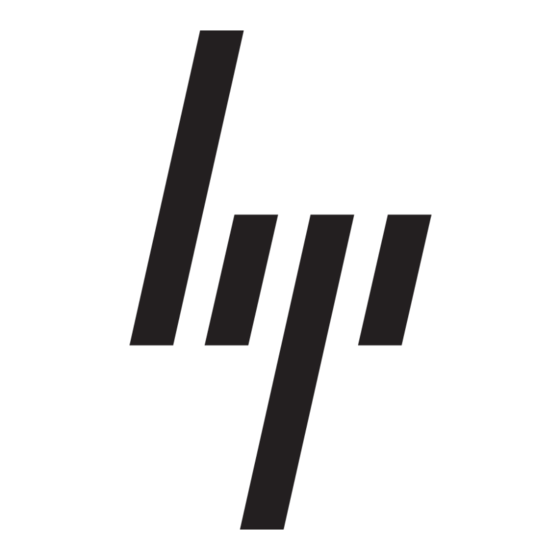
3
Setting up additional features
Using Beats Audio™ (select models only)
Your HP TouchSmart PC features audio connectors (headphone and Audio Out )
that are optimized for Beats Audio™ headphones and external audio systems
(purchased separately). Select HP TouchSmart PC models also include four Beats-
optimized internal speakers and a Beats toggle button
Your computer comes ready for you to experience music with Beats enabled. To
disable Beats, press the Beats toggle button; the Beats-off icon appears on the
screen. To turn Beats on, press the Beats toggle button again. If your keyboard
does not contain the Beats toggle button, press Fn+B to enable and disable Beats.
Tap the Beats icon on the system tray to view the Beats user interface.
All you need to do is plug the Beats Audio headphones into the side headphone
connector to experience crisp and clear sound separation. To experience the full
capability of BEATS audio using the internal speakers, HP recommends connecting
a matching HP subwoofer to the Sub connector on the back panel. If you are using
an external audio system, plug it into the Audio Out connector on the back panel.
Using the HDMI port controls (select models only)
The right side of your computer may contain an HDMI port and volume control
buttons. Unless a device is plugged into the HDMI port, the volume controls have
no functionality. The HDMI controls are only intended to control the settings of the
device plugged into that port, and do not control any other media devices on the
system.
To use the HDMI port controls, plug a device into the HDMI port. Press the menu
button (the top button displayed). A new on-screen menu displays. Using the +/-
buttons, select brightness, volume, contrast, or color balance.
When a device is plugged into the HDMI port, the volume on the computer is
muted. Pressing the +/- buttons on the side panel does not change the volume of
the computer.
6
Chapter 3 Setting up additional features
on the keyboard.
ENWW
