HP ProCurve 6120G/XG Einbauanleitung - Seite 4
Blättern Sie online oder laden Sie pdf Einbauanleitung für Schalter HP ProCurve 6120G/XG herunter. HP ProCurve 6120G/XG 4 Seiten. Ethernet blade switch
Auch für HP ProCurve 6120G/XG: Einbauanleitung (4 seiten), Häufig gestellte Fragen (4 seiten), Broschüre & Specs (17 seiten)
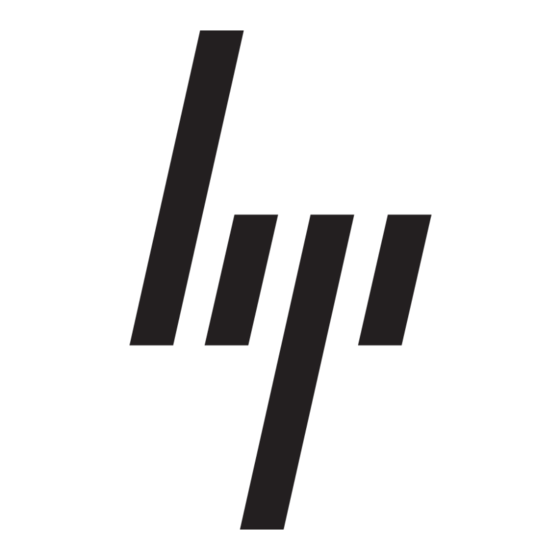
manual set for the blade switch software is available at
http://www.hp.com/go/bladesystem/documentation.
Accessing the blade switch via the
mini USB interface (out of band)
The blade switch console supports out-of-band access via direct
connection to the mini USB console port from a Windows computer.
To communicate with the blade switch:
1.
Download the USB driver onto the PC. To find the driver:
a.
Go to http://www.hp.com/#Support.
b.
Click the "Download drivers and software"
radio button.
c.
Enter "6120G/XG" in the text box and click
"Go".
d.
Click the link for your operating system.
e.
Download the Utilities package.
2.
Install the driver by double-clicking the
HPProCurve_USBConsole.msi file.
3.
Connect the small end of the supplied USB console cable
to the mini USB port.
4.
Connect the standard end of the supplied USB console
cable to a workstation or laptop computer. The computer
will recognize the presence of a new USB device and
load the driver for it.
5.
Using a terminal program (such as HyperTerminal or
TeraTerm), open a connection to the USB port. (By default
this port will appear as COM4.)
6.
Press Enter twice. The blade switch CLI prompt appears.
You are now ready to enter blade switch commands.
See the paragraphs below for instructions for assigning an IP
address to the blade switch. Refer to the Management and
Configuration Guide for HP ProCurve 6120 Blade Switches for more
detailed information on using CLI commands to set up the blade
switch. The complete manual set for the blade switch software is
available at http://www.hp.com/go/bladesystem/documentation.
Accessing the blade switch from
the Ethernet interface (in band)
The blade switch console supports in-band access via the data ports
using Telnet from a PC or UNIX computer on the network, and a VT-
100 terminal emulator. This method requires the blade switch to
have an IP address, subnet mask, and default gateway. The IP
address, subnet mask, and default gateway can be supplied by a
DHCP or Bootp server, or you can manually configure them using the
command line interface (CLI). By default the blade switch gets its IP
address via DHCP/Bootp; see the next section for instructions on
manually configuring a static IP address.
To communicate with a blade switch that has an IP address, subnet
mask, and default gateway:
1.
Verify network connectivity between the blade switch and
your workstation or laptop computer using a "ping"
command.
2.
Using a terminal program (such as HyperTerminal or
TeraTerm), open a connection using the blade switch's IP
address, Telnet protocol, and port 23.
3.
Press Enter twice. The blade switch CLI prompt appears.
You are now ready to issue blade switch commands.
For complete information on the blade switch CLI commands see the
blade switch software manuals, which are available at
http://www.hp.com/go/bladesystem/documentation.
The blade switch can simultaneously support one out-of-band console
session through the console port and one in-band Telnet console
session.
Assigning an IP address to the
blade switch
By default the blade switch tries to acquire an IP address from a
DHCP or Bootp server. You can configure an IP address for the
blade switch using the command line interface (CLI), via the
Onboard Administrator or the blade switch's mini USB port.
To set a static IP address manually:
1.
From the operator's CLI prompt (>) on the blade switch
enter:
enable
and supply a username and password if requested.
2.
From the manager's CLI prompt (#) on the blade switch
enter:
config
3.
Specify the VLAN of the port that attaches to the network.
(By default all ports are in VLAN 1.)
vlan <vlan_id>
4.
Enter an IP address and subnet mask for the switch. (Both
the IP address and subnet mask are in x.x.x.x format.)
ip address <ip_address> <subnet_mask>
5.
Enter a default gateway ip address (in x.x.x.x format).
ip default-gateway <ip_address>
6.
You can return to the operator or manager prompt using
a series of exit commands.
Technical Support
For technical support, go to www.hp.com/support.
