HP StorageWorks SN6000 Einbauanleitung - Seite 3
Blättern Sie online oder laden Sie pdf Einbauanleitung für Schalter HP StorageWorks SN6000 herunter. HP StorageWorks SN6000 4 Seiten. Fibre channel switch xpak stacking cable
Auch für HP StorageWorks SN6000: Handbuch aktualisieren (9 seiten), Schnellstart-Installationsanleitung (2 seiten), Schnellstart-Installationsanleitung (2 seiten)
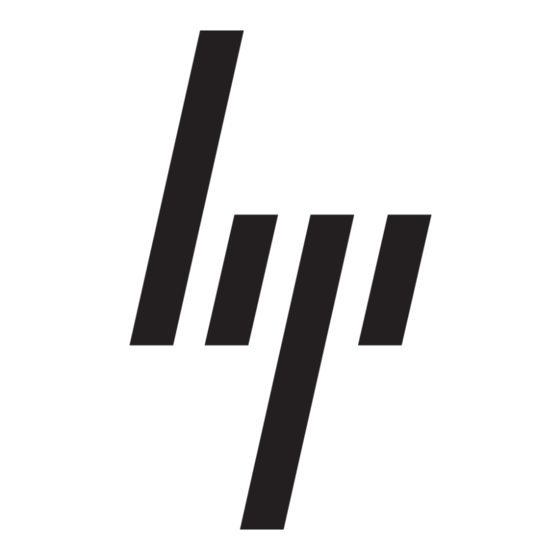
Table 1 8/20q and SN6000 Fibre Channel Switch
rack-mount kit hardware (continued)
Item
Description
Ten (10) M6 machine screws
Ten (10) M6 cage-nuts for square rack
holes
Ten (10) M6 cage-nuts for round rack
holes
Four (4) 10-32 x 0.375-inch screws
with captive washers
Two (2) 1/4-20 hex nuts with lock
washers
Two (2) 1/4-inch flat washers
Install the switch in the rack
1.
Remove and discard the four 10-32 screws from
the sides of the switch.
2.
Using two 10-32 x 0.375-inch screws with
captive washers, attach each rail to the switch
(Figure
3). Make sure the slotted ends of the
rails are on the power-supply side (not the
SFP-port side) of the switch.
Figure 1 Attaching the rails to the switch
3.
On the rack vertical posts, mark the holes that
will be used by the rail flanges (three on each
rear vertical post, two on each front vertical
post). Then, from the inside of each vertical post,
insert an M6 cage-nut for the rack you are using
(square or round hole) into each marked hole
(Figure
4).
Then, using two M6 machine screws, fasten
each rear mounting bracket to the marked holes.
Figure 2 Installing the rear mounting brackets
4.
Place the switch and rail assembly into the rack
through the front, guiding the slotted-rail ends
onto the threaded studs of the rear mounting
brackets
(Figure
flanges in the holes between the two cage-nuts
on each of the front vertical rack posts.
Figure 3 Installing the switch and rail assembly
5.
Using two M6 machine screws, fasten each rail
flange to the front of the rack
Figure 4 Fastening the rail to the front of the
rack
Page 3
5). Fit the posts on the front rail
(Figure
6).
