3Com 3C16476-US - 174; SuperStack® 3 Baseline Switch Benutzerhandbuch - Seite 4
Blättern Sie online oder laden Sie pdf Benutzerhandbuch für Schalter 3Com 3C16476-US - 174; SuperStack® 3 Baseline Switch herunter. 3Com 3C16476-US - 174; SuperStack® 3 Baseline Switch 8 Seiten. Superstack 3 baseline 10/100 switch 48-port 10base-t/100base-tx plus 2-port gigabit
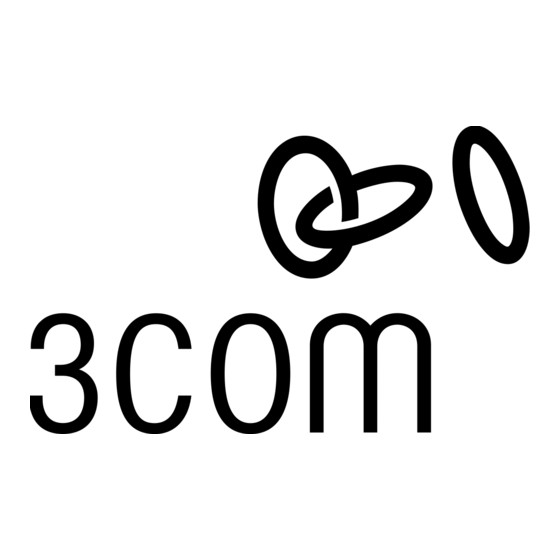
Power Up
Use the following sequence to power up the Baseline Switch:
1
Check the network connections and cables.
2
Connect the power supply cable to the power socket on the rear
panel of the unit; refer to 6.
3
Connect the plug to the power supply outlet socket and switch
on the power supply at the socket.
When the switch is powered on, the Power LED should stay lit.
M
OUNTING
Introduction
The Baseline Switch is supplied with two mounting brackets and four
screws. These are used for rack mounting the unit. When mounting
the unit, you should take note of the guidelines given in "Positioning
the Switch" on page 3.
Rack Mounting the Units
The Baseline Switch is 1U high and will fit a standard 19-inch rack.
CAUTION: Disconnect all cables from the unit before con-
tinuing. Remove the self-adhesive pads from the underside
of unit, if already fitted.
1
Place the unit the right way up on a hard, flat surface with the
front facing towards you.
2
Locate a mounting bracket over the mounting holes on one side
of the unit.
3
Insert the two screws supplied in the mounting kit and fully
tighten with a suitable screwdriver.
4
Repeat the two previous steps for the other side of the unit.
P
ROBLEM
Refer to the information about LEDs given earlier in this guide to see
if the problem can be identified and rectified. Here are some common
problems that can occur:
Link Status LED not lit for a port that has a connection. There is
a problem with this connection. Check that:
The device being connected to is powered on and operating cor-
rectly.
The cable is connected at both ends.
The cable is not damaged.
If the connection is to a workstation, that the workstation's net-
work interface is installed and configured correctly.
All Link Status LEDs appear to be lit continually. There may be
broadcast storms on the network. Remove port connections one at a
time, waiting a few seconds between each port. If the LEDs go off
after removing a port connection, the device that was connected to
that port is introducing an excessive amount of broadcast frames to
the network (some pieces of network equipment operate by sending
out broadcast frames regularly). Refer to the documentation that
accompanies the device for information on disabling the broadcast
operation.
K
I
IT
NSTRUCTIONS
S
OLVING
Spot Checks
At frequent intervals you should visually check the Baseline Switch.
Regular checks can give you an early warning of a possible failure;
any problems can then be attended to when there will be least effect
on users. Check the following:
Cabling
Check that all external cabling connections are
secure and that no cables are pulled taut.
Cooling fans
Check that the Fan Alert LED is not flashing
amber.
If you experience any problems operating the Baseline Switch, refer to
"Problem Solving" on page 4.
5
Insert the unit into the 19-inch rack and secure with suitable
screws (not provided).
6
Reconnect all cables.
The Fan Alert LED is flashing amber. This indicates that one or
both of the internal fans are operating in a non-optimal mode. The
fan(s) may be turning at a lower than expected speed, or may have
stopped turning. Power the unit off and on again.
If any of these problems persist and the unit still does not operate
successfully, contact your supplier with the following information
before returning the unit:
Product number and serial number (printed on a label supplied
with the unit)
A brief description of the fault
4
