3Com 3C1670500C-US - OfficeConnect Gigabit Switch 5 Benutzerhandbuch - Seite 9
Blättern Sie online oder laden Sie pdf Benutzerhandbuch für Schalter 3Com 3C1670500C-US - OfficeConnect Gigabit Switch 5 herunter. 3Com 3C1670500C-US - OfficeConnect Gigabit Switch 5 19 Seiten. 3com officeconnect 3c1670500c: user guide
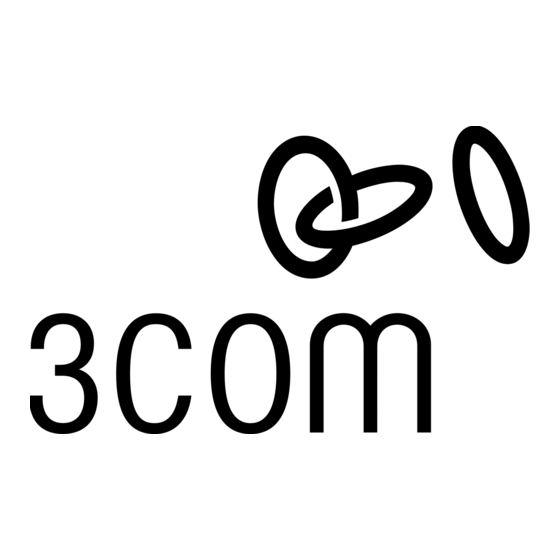
5 PROBLEM SOLVING
The Switch has been designed to aid you when detecting and
solving possible problems with your network. These problems
are rarely serious; the cause is usually a disconnected or dam-
aged cable, or incorrect configuration. If this section does not
solve your problem, contact your supplier for information on
what to do next.
Perform these actions first:
• Ensure all network equipment is powered on.
• Power each piece of network equipment off, wait about
five seconds and then power each one on.
CAUTION: Do not power the Switch off and then
immediately on. Wait about five seconds between
power cycles.
Check the following symptoms and solutions:
Power Status LED (Illuminated Logo) not lit.
The power adapter or power adapter connection is likely to
be faulty. Check your power adapter connection. If there is
still no power, contact 3Com Technical Support and ask for a
replacement power adapter. Please quote the power adapter
part number, shown on the OfficeConnect power adapter
you are currently using or refer to the table on next page.
16
Alternatively, quote the part number for your region:
3C number
3C12VUS
US
3C12VUK
UK
3C12VME
ME
3C12VAA
AA
3C12VSA
SA
3C12VKR
KR
3C12VRA
RA
Only use the power adapter supplied with the Switch
or a replacement OfficeConnect power adapter. Do
not use any other power adapter.
Port Status LED not lit for a port that has a TP cable
connected. After connection, it may take several seconds for
the Port Status LEDs to illuminate. The Port Status LED should
turn Green or Yellow for each port that is connected,
depending on connection speed. Please refer to 'About Your
Switch' for a full description of the LEDs.
If the Port Status LED is not lit after several seconds, ensure
that the connected device is powered on, that the TP cable is
not damaged and that it is correctly inserted at both ends.
You may find that a TP cable works when connected to the
Switch, but that it does not if disconnected from the Switch
and connected to another device. This may be because the
other device does not have the automatic MDI/MDIX feature.
The Port Status LED is lit but the network performance of
the switch is poor. The switch supports full-duplex autonego-
tiation. If the connected device does not support autonegotia-
tion, ensure it is configured for half duplex operation only.
Region
United States
United Kingdom
Mainland Europe
Australasia
South Africa
South Korea
Argentina
17
