HTC HTC Legend Schnellstart-Handbuch - Seite 20
Blättern Sie online oder laden Sie pdf Schnellstart-Handbuch für Mobiltelefon HTC HTC Legend herunter. HTC HTC Legend 24 Seiten. Data erasing
Auch für HTC HTC Legend: Reparatur-Handbuch (4 seiten), Anweisungen (2 seiten)
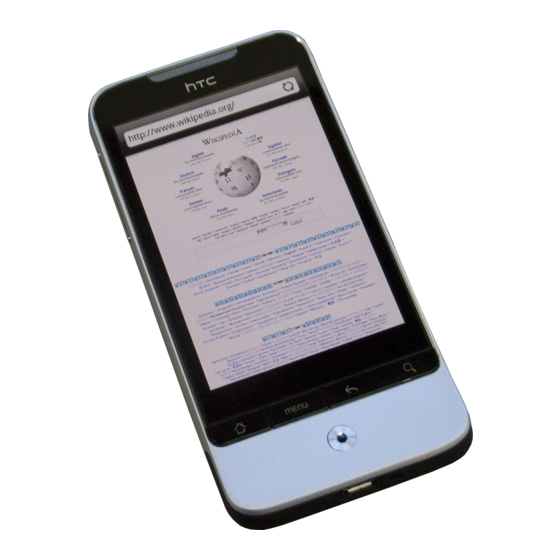
0
Quick start guide
. When your phone finds HTC Sync, your computer will
display the Phone Connection Wizard. Click Next.
. Enter a name for your phone, and then click Finish.
5. Check the HTC Sync icon on the computer. If it's green
in color, that means your phone is connected with
your computer and HTC Sync recognizes the phone.
. Double-click the green HTC Sync icon. Then click
Synchronize Now (or Sync Manager > Settings).
. In the Synchronization Settings Wizard, click Next.
. In the next few dialog boxes, choose whether to
sync Outlook or Outlook Express, select the type of
information to sync (contacts and/or calendar), and
choose to sync them automatically with your phone.
. Click Finish.
Synchronizing your phone and computer automatically
Do the following first to make sure your phone will sync
automatically with your computer:
1. Press HOME > MENU, and then tap Settings >
Applications > Development.
. Make sure the USB debugging check box is selected.
Whenever you connect your phone to your computer,
synchronization starts automatically.
Downloading the latest HTC Sync upgrade
Visit the HTC support website (www.htc.com/support)
from time to time to check for the most recent HTC
Sync upgrade so you can download and install it on your
computer. After installing the latest upgrade, follow the
steps again in "Setting up HTC Sync" to set up HTC Sync
to recognize and sync with your phone.
