Siemens 5WG1 204-2AB51 Betriebs- und Montageanleitung - Seite 4
Blättern Sie online oder laden Sie pdf Betriebs- und Montageanleitung für Controller Siemens 5WG1 204-2AB51 herunter. Siemens 5WG1 204-2AB51 4 Seiten. Room controller
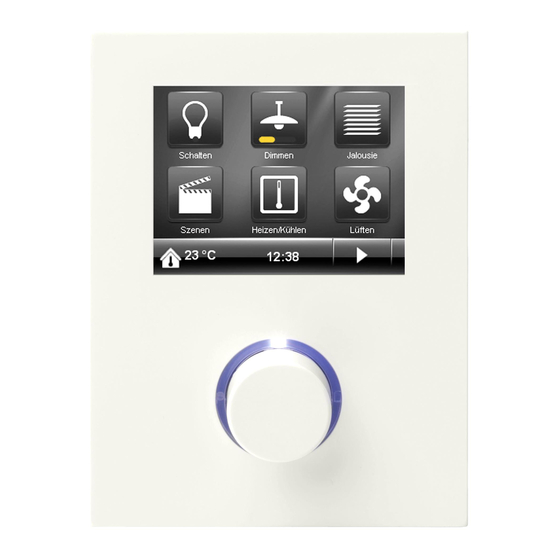
E 1.4
E 1
5 mm
Bild / figure 7
F1
F2
F3
Bild / figure 8
G2
Bild / figure 8
G3
Bild / figure 9
Bild / figure 10
Bild / figure 11
Technical Support
' +49 (911) 895-7222
7 +49 (911) 895-7223
www.siemens.de/automation/support-request
L1V30068787
DS01
Anschließen der Bus- und Versorgungsleitungen
Die Klemmen (E1) sind für eindrähtige Leiter mit 0,6 ... 0,8 mm
Ø geeignet.
Enden des Leiters (E1.4) entisolieren und in Klemme (E1) ste-
cken (rot = +, schwarz = -) bzw. (gelb = +, weiß = -) (Bild 7).
E 1
Wird
die
Busankoppler
E 1.4
(Verpolschutz). Dies gilt ebenfalls für die benötigte Zusatzspan-
nung.
Abklemmen der Bus- und Versorgungsleitungen
Die Klemmen (E1) abziehen und den Leiter (E1.4),
bei gleichzeitigem Hin- und Herdrehen, herausziehen
(Bild 7).
Montage
Der Busankoppler wird in Installationsdosen 60 mm Ø mittels
Schraubbefestigung eingebaut (siehe Bild 8).
F1
Installationsdose (60 mm Ø nach DIN 49073)
F2
Busankoppler
F3
Befestigungsschrauben des Busankopplers
Hinweis:
Der Busankoppler ist so zu montieren, dass sich die Anwender-
schnittstelle (AST) unten befindet (siehe Bild 1 bzw. 7). Da-
durch ist sichergestellt, dass der auf die AST aufzusteckende
Contouch, in der für die Bedienung richtigen Lage montiert
wird. Für eine dauerhaft sichere Kontaktgabe an der AST wird
dringend empfohlen, den Contouch mit der Befestigungs-
schraube zu fixieren (im Auslieferungszustand unverschraubt).
Inbetriebnahme
- Den Busankoppler (F2) an der UP-Dose (F1) befestigen und
an die Busleitung bzw. an die Zusatzspannung anschließen
G1
- Inbetriebnahme-Taste (A2) drücken: Inbetriebnahme-LED
(A1) leuchtet auf
- Physikalische Adresse und das parametrierte Applikations-
programm mit Hilfe der ETS laden
- Contouch mittels den beiden Zentrierungsdornen (C1) und
der 6-poligen Siftleiste (C2) auf den Busankoppler aufste-
cken und mit der Befestigungsschraube (G2) auf dessen
Tragrahmen (G1) verschrauben (Diebstahlschutz)
- Dreh-/Drückknopf (G3) auf den Contouch aufstecken
Der Contouch verfügt neben der Anwenderschnittstelle über
einen Wechseldatenträger (microSDHC-Karte). Auf dieser
Flashkarte befinden sich die verschiedenen Dateien (Firmware
und definierte Konfigurationseinstellungen) für die Inbetrieb-
nahme des Contouch, welche vom ETS PlugIn abgelegt bzw.
generiert wurden. Somit ist für jede Inbetriebnahme der Wech-
seldatenträger mit dem Inbetriebnahme-PC zu verbinden. Der
Contouch Flash-Kit, welcher als Zubehör zum Raum Controller
Contouch erhältich ist, bietet neben der microSDHC-Karte die
beiden Adapter (micro SD Adapter bzw. USB microSD Leser).
Mit den beiden Adaptern kann der Wechseldatenträger im SD-
Kartenslot bzw. im USB Port des Inbetriebnahme-PC aufge-
nommen werden.
Demontage
- Dreh-/Drückknopf (G3) abziehen
- Befestigungsschraube (G2) herausschrauben
- Contouch vom Busankoppler abziehen
- Busankoppler aus der UP-Dose ausbauen
Montageort (siehe Bild 10)
Bei der Montage des Raum Controller Contouch sind folgende
Hinweise zu beachten:
Reglermontage an der Innenwand des zu klimatisierenden Rau-
mes, gegenüber der Heizquelle:
· Auf ca. 1,5 m Höhe in der Aufenthaltszone und mindestens
50 cm von der nächsten Wand entfernt.
· nicht an Aussenwänden
· nicht in Nischen oder hinter Vorhängen
· nicht über oder nahe bei Wärmequellen oder Regalen
· nicht an Wänden, hinter denen sich Wärmequellen wie z.B.
ein Kamin befindet
· nicht im Strahlungsbereich von Wärmequellen und Leucht-
körpern wie z.B. Spotlampen
· nicht in Bereichen mit direkter Sonneneinstrahlung
· Es ist auf einen vibrationsarmen Einbauort zu achten
Die Zugluft von Fenstern und Türen ist zu vermeiden!
Das geräteseitige Ende des Installationsrohres ist abzudichten,
damit kein Luftzug im Rohr entsteht, der die Messung negativ
beeinflusst, siehe Bild 11.
Allgemeine Hinweise
· Die Bedienungsanleitung ist dem Kunden auszuhändigen.
· Das defekte Gerät mit Busankoppler ist mit einem Rücklie-
ferschein der zuständigen Vertriebsniederlassung zurückzu-
senden.
· Bei zusätzlichen Fragen zum Produkt wenden Sie sich bitte an
unseren Technical Support.
D
Buslinie
verpolt
angeschlossen,
so
durch
eine
Schutzeinrichtung
abgeschaltet
Seite 4 von 4
Connecting the bus and supply terminals
The terminals (E1) are suitable for solid leads with a diameter of
0.6 ... 0.8 mm.
Remove insulation on the ends of the leads (E1.4) and plug
them into the terminal (E1) (red = +, black = -) or (yellow = +,
white = -) (Fig. 7).
wird
der
If the bus line is connected with reverse polarity, then the bus
coupler is switched off by a protective device (reverse polarity
protection). This also applies for the required booster voltage.
Disconnection of the bus and supply lines
Remove the terminal (E1) and pull out its lead (E1.4) by turning
it alternately backwards and forwards (Figure 7).
Mounting
A screw connection is used to install the bus coupler in Ø 60 mm
mounting boxes (see Fig. 8).
F1
Mounting box (60 mm Ø in accordance with DIN 49073)
F2
Bus coupler
F3
Bus coupler fixing screws
Note:
The bus coupler must be mounted in such a way that the user
interface (AST) is located at the bottom (see Fig. 1 or 7). Please
ensure thereby that the Contouch to be attached to the AST is
mounted in the correct position for operation. For a perma-
nently secure contact connection to the AST, it is urgently rec-
ommended to lock the Contouch into place with the fixing
screw (not screwed together in the delivery state).
Starting up
- Fasten the bus coupler (F2) to the flash-mounting box (F1)
and connect it to the bus line and the booster voltage.
- Press the start-up button (A2): Start-up LED (A1) illuminates
- Use the ETS to load the physical address and the configured
application program
- Use the two centring spikes (C1) and the 6-pin plug connect-
or (C2) to attach Contouch to the bus coupler and screw this
onto the support frame (G1) with the fixing screw (G2)
(Theft protection)
- Attach rotary/push-button (G3) to the Contouch
Along with the user interface, Contouch is equipped with a re-
movable data carrier (micro SDHS card). This flash card contains
various files (Firmware and defined configuration settings) for
the start-up of Contouch, which have been stored or generated
by ETS plug-in. Thus, the removable data carrier is to be con-
nected with the commissioning PC for every start-up. The
Contouch flash kit, which is available as an accessory for the
Contouch room controller, offers both adapters (micro SD
Adapter and USB microSD reader) along with the micro SDHC
card. The two adapters can be used to install the removable data
carrier into the SD card slot or in the USB port of the commis-
sioning PC.
Dismounting
- Remove rotary/push-button (G3)
- Unscrew the fixing screw (G2).
- Remove Contouch from the bus coupler
- Remove the bus coupler from the flush-mounting box
Mounting site (see Fig. 10)
Observe the following notes when mounting the Contouch
room controller:
Controller mounting on the interior wall of the room to be air-
conditioned, opposite the heating source:
· at a height of around 1.5 m in the occupied zone and at least
50 cm away from the nearest wall.
· not on exterior walls
· not in niches or behind curtains
· not above or near heat sources or shelves
· not on walls, behind which heat sources such as a fireplace
are located
· not in the radiation range of heat sources and lights such as
spot lamps
· not in areas with direct sunlight
· care must be taken to ensure a low-vibration installation site
Drafts from windows and doors must be avoided!
The device-side end of the installation tube must be sealed so
that no drafts form in the tube which negatively affect the
measurements, see Fig. 11.
General Notes
· The operating instructions must be handed over to the client.
· The faulty device with bus coupler shall be returned with a
Return Good Note for Service provided by the appropriate
Siemens sales office.
· If you have further questions concerning the product please
contact our technical support.
GB
page 4 of 4
