3Com SuperStack 3 Baseline 3C16475 Benutzerhandbuch - Seite 3
Blättern Sie online oder laden Sie pdf Benutzerhandbuch für Schalter 3Com SuperStack 3 Baseline 3C16475 herunter. 3Com SuperStack 3 Baseline 3C16475 9 Seiten. 10/100 switch 24-port 10base-t/100base-tx plus 2-port 1000base-t
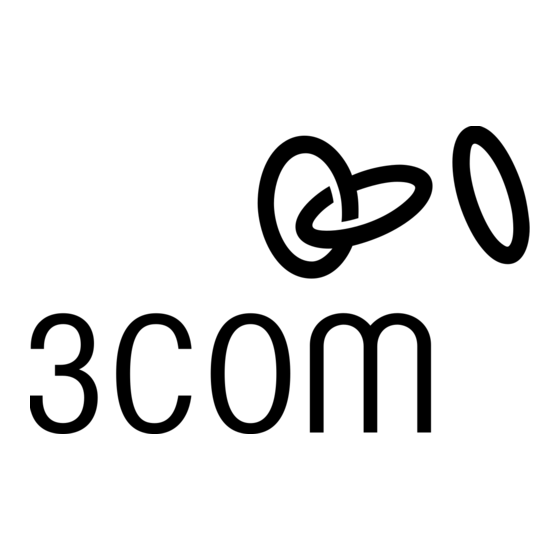
1000BASE-T Ports
Ports 25 and 26 are 1000BASE-T ports capable of
auto-negotiating with the connected port to operate at
1000BASE-T full duplex as well as 10/100Mbps in half or full
duplex mode. These two 1000BASE-T ports auto-sense
MDI/MDI-X connections and can be used to connect to either
other 10/100/1000 Mbps switch ports or to a 10/100/1000 Mbps
server or workstation without additional configuration.
Connecting to a Network Device
To connect a device to the Baseline 10/100 Switch, use
Category 5 unshielded or shielded (screened) 100 Ohm TP cable
(or Category 3 cable for a 10 Mbps connection). The maximum
length of cable for each connection is 100 m (328 ft). Connect
one end of the cable to an RJ-45 port on the Baseline 10/100
Switch, and the other end to the appropriate RJ-45 port on the
connecting device.
Connecting to another Switch or Hub
If you connect two Baseline 10/100 Switch units together,
3Com recommends that you use the 1000BASE-T ports
on both units for the link. You must use Category 5 cable
when connecting the units.
1000BASE-T connection: To connect a Baseline 10/100 Switch to
other switches using the 1000BASE-T ports, use a normal 'straight
through' cable and connect each end to the 1000BASE-T ports on
each unit.
100BASE-TX connection: To connect the Baseline 10/100 Switch
to a SuperStack 3 hub using a normal 'straight through' cable,
connect any port on the Baseline 10/100 Switch to the
MDI/MDI-X port on the hub, as shown below. Ensure that the
MDI switch on the hub is in (MDI).
Unit 1
3C16411 Hub
Unit 2
3C16475
Activity/Link/Speed Status LEDs
2
The first (top) and third row of LEDs, which are colored yellow or
green, show the activity and speed status of the related ports:
10BASE-T/100BASE-TX Ports
Status
Meaning
On
The link has been established.
Flashing
Packets are being received or transmitted on the port.
Off
If the link has not been established, either nothing is
connected to the port, or there is a problem:
Check that the attached device is powered on.
Check that the cable is the correct type and is not faulty.
If these checks do not identify the cause of the problem, it
may be that the unit or the device connected to the port is
faulty. Contact your supplier for further advice.
Green
The link is operating at 100 Mbps.
Yellow
The link is operating at 10 Mbps.
Set switch to
MDI (in)
1000BASE-T Ports (Ports 25 and 26)
Status
Meaning
On
The link has been established.
Flashing
Packets are being received or transmitted on the port.
Off
If the link has not been established, either nothing is
connected to the port, or there is a problem:
Check that the attached device is powered on.
Check that the cable is the correct type and is not faulty.
If these checks do not identify the cause of the problem, it
may be that the unit or the device connected to the port is
faulty. Contact your supplier for further advice.
Green
The link is operating at 1000 Mbps.
Yellow
The link is operating at 10/100 Mbps.
Duplex Status LEDs
3
The second and fourth (bottom) row of Status LEDs, which are
colored yellow, show the duplex status of the related ports:
Status
Meaning
On Yellow
The port is operating in full duplex mode.
Off
The port is operating in half duplex mode.
1000BASE-T only operates in full duplex mode.
10BASE-T/100BASE-TX can be in half or full duplex mode.
Power LED
4
The Power LED shows the power status of the Switch:
Status
Meaning
On Green
The unit is powered on and ready for use.
Off
The unit is not receiving power:
Check the power cord is connected correctly.
If the unit still does not operate, contact your supplier.
Self-adhesive Pads
5
The unit is supplied with four self-adhesive rubber pads.
You do not need to apply the pads if you intend to rack
mount the unit.
If the unit is to be part of a free-standing stack, apply the pads to
each marked corner area on the underside of the unit. Place the
unit on top of the lower unit, ensuring that the pads locate with
the recesses of the lower unit.
Rear Panel Connections
Power Supply
6
The Baseline 10/100 Switch automatically adjusts to the supply
voltage. Only use the power cord that is supplied with the unit.
3
