Cisco 3G MicroCell Benutzerhandbuch - Seite 15
Blättern Sie online oder laden Sie pdf Benutzerhandbuch für Gateway Cisco 3G MicroCell herunter. Cisco 3G MicroCell 20 Seiten. At&t wireless network gps signal extender
Auch für Cisco 3G MicroCell: Benutzerhandbuch (20 seiten), Benutzerhandbuch (20 seiten), Schnellstart-Handbuch (8 seiten)
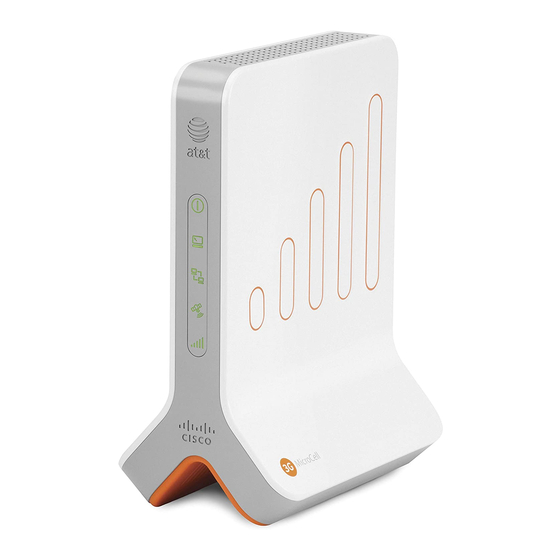
Troubleshooting
Your AT&T 3G MicroCell™ has been engineered to provide continuous service without intervention on your part. Occasionally,
though, hardware faults and broadband service interruptions can occur that disrupt the operation of the 3G MicroCell.
For these occasions, there are remedial troubleshooting steps you can take to find the source of the problem and restore
operation.
Note: When you suspect any disruption of service, always look at the MicroCell front panel indicators to determine the
operational status.
Hardware Problems
If...
The Power status
indicator is off.
The Power status
indicator is red.
The GPS status
indicator is flashing
after 20 minutes.
The Ethernet status
indicator is off.
The PC status
indicator is off.
4030453_RevA_6.75x8.25_Mar6.indd 15
4030453_RevA_6.75x8.25_Mar6.indd 15
Then...
The MicroCell is not getting AC power.
• Make sure the AC adapter is securely connected between the MicroCell power connector
and AC outlet or power strip (see the power cabling diagram on page 11).
• Make sure there are no faults in the power strip or in the building's power system.
A hardware fault on the MicroCell has occurred.
• Recycle power on the MicroCell (OFF/ON).
• If the Power status indicator stays red, contact Customer Support at 800.331.0500 for
assistance.
The MicroCell cannot acquire a location fix.
• This condition usually occurs because the satellite signal is weak due to obstacles
between the MicroCell and the open sky (window tinting, structures, trees, clouds, etc.)
or because the MicroCell is too far from a window (see Location Fix on page 14 for
more information).
To fix:
1. Disconnect power and Ethernet cabling.
2. Move the MicroCell to a window with unobstructed access to the sky.
3. Reconnect power and wait for a location fix, i.e., when the GPS status indicator turns
to steady green. This could take up to 20 minutes.
4. Move the unit back to its original position and complete Step 1. Ethernet Cabling,
Step 2. Startup, and Step 3. Account Activation.
Note: You must re-connect power within 20 minutes or the MicroCell will lose the
location data and the entire procedure will need to be repeated.
• An alternative solution is to install the GPS antenna extension (see Antenna Descriptions
on page 17 for more information and installation instructions).
There is no physical connection to the MicroCell Ethernet port.
• Make sure an Ethernet cable is securely connected as required for the Ethernet Cabling
option you chose.
There is no physical connection to the MicroCell Computer port.
• Make sure an Ethernet cable is securely connected as required for the Ethernet Cabling
option you chose.
15
3/6/2009 5:43:34 PM
3/6/2009 5:43:34 PM
