3Com 3CRWE850075A - Wireless LAN Access Point 8500 Schnellstart-Handbuch - Seite 4
Blättern Sie online oder laden Sie pdf Schnellstart-Handbuch für Drahtloser Zugangspunkt 3Com 3CRWE850075A - Wireless LAN Access Point 8500 herunter. 3Com 3CRWE850075A - Wireless LAN Access Point 8500 10 Seiten. Wireless lan access point
Auch für 3Com 3CRWE850075A - Wireless LAN Access Point 8500: Schnellstart-Handbuch (8 seiten)
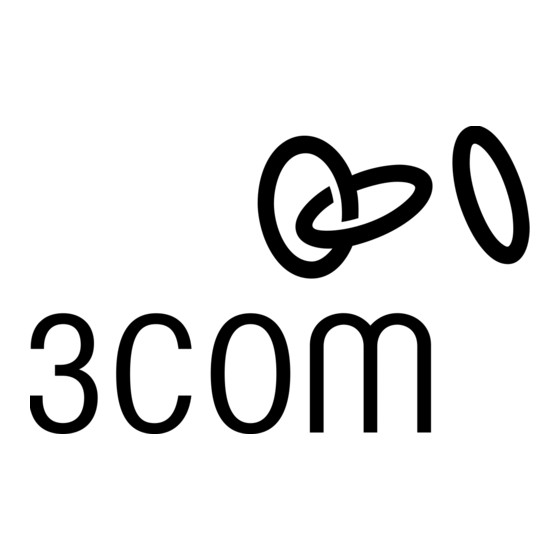
09-2292-00AC.fm Page 4 Tuesday, March 11, 2003 3:53 PM
4
To link the access point to your Ethernet network, plug one end of another Ethernet
cable into the port labeled To Hub/Switch on the power supply, and plug the other
end into a LAN port (on a hub or in a wall).
CAUTION: To avoid damaging network equipment, make sure that the cables are
connected from access point to power supply to LAN as shown and described above.
Using a Power-Over-Ethernet LAN Port
If your LAN equipment complies with the IEEE 802.3af power-over-Ethernet standard, you can connect
the access point directly to a LAN port. For example, the illustration above right shows a connection
through a 3Com Ethernet Power Supply to a 3Com SuperStack
4
Check the LEDs
When power is connected, the access point LEDs light. The illustration and the following table describe
the LEDs and their functions.
Reset
Button
®
Name
Description
Radio
LED blinks red to indicate radio activity. Faster blinking
indicates more activity.
Power
LED lights green when operational code is running.
Reset
Press this button in for 15 seconds to restore the
Button
factory defaults.
Ethernet
LED lights yellow when Ethernet link is established.
LED blinks to indicate activity on the Ethernet. Faster
blinking indicates more activity.
Radio
LED blinks red to indicate radio activity. Faster blinking
indicates more activity. This LED is only active when a
second radio is installed.
Switch.
