3Com XRN 3C17716 Benutzerhandbuch - Seite 3
Blättern Sie online oder laden Sie pdf Benutzerhandbuch für Netzwerkkarte 3Com XRN 3C17716 herunter. 3Com XRN 3C17716 7 Seiten. 3com xrn interconnect modules & kit user guide
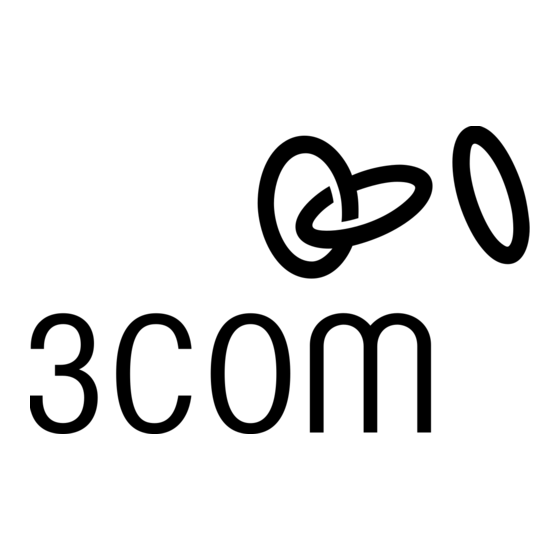
I
NTERCONNECTING
Interconnecting Two Switches
To interconnect two Switches, you will need the XRN
Interconnect Module Kit (part number 3C17715). This kit
contains:
Two XRN Interconnect Modules (3C17716)
One standard XRN Interconnect Cable (3C17721)
You can interconnect two Switch units that are located in
!
separate racks with a 5 m (16.40 ft) long Interconnect
cable (3C17722). Contact your network supplier for
further information.
CAUTION: It is important that you only plug an XRN
!
Interconnect Cable (3C17721 or 3C17722) into the
connector on the XRN Interconnect Module (3C17716).
Connecting any other 9-way plug into the connector on
the XRN Interconnect Module could result in damage to
your hardware.
The end of the Interconnect Cable that you connect to the
Switch determines the identity of the Switch. The Switch
that has the blue end of the cable connected to it will be
Unit 1. The Switch that has the yellow end of the cable
connected to it will be Unit 2.
The terms Unit 1 and Unit 2 are used simply to identify
!
the Switch units for management purposes only.
Figure 3 Interconnecting Two Switches
Unit 1: Blue End of Cable
Sw itch
Ser ial
3C1
490
0
No
770
MA
XXX
0
C Add
/XX
XXX
r: XXX
XXX
XXX
XXX
XX
XXX
SU PPL
V-
Y DA
90 -
TA
240
Hz
50/
60
A
I
4.5
REF ER
INP UT
TO INST
MA
NUA
V
L FOR
RUC
TION
A Ma
COR
27
x
REC
T
12
Co ns
Co ns
Un it
Un it
(m ax
(m ax
ole
ole
) 19
) 19
1
1
20 0,8
20 0,8
,1, N
,1, N
Un it
Un it
Ac tiv
Ac tiv
S/N :
S/N :
2
2
XX XX
XX XX
ity
ity
/7X XX
/7X XX
XX XX
XX XX
St at
St at
us
us
XX
XX
To interconnect two Switches:
1 Install the Interconnect Modules into the Switch units, as
described on page 2.
2 Connect the Interconnect Cable to the Interconnect
Modules (see Figure 3).
3 Power-up the Switch units.
4 Check the LEDs on the front of the Switch and on the
front panel of the Module to ensure that the Module is
operating correctly. Refer to the "LED Function Tables" for
more information.
Always secure the Interconnect Cable to the Interconnect
!
Modules by tightening its securing screws.
M
ODULE
When using the Interconnect Module, note the following:
Only one Interconnect Module may be fitted into the
Switch.
The Interconnect Module is not hot-swappable.
T
WO
Unit 2: Yellow End of Cable
Sw itch
490
Ser ial
3C1
770
0
MA
No
XXX
0
C Add
/XX
3C 17
3C 17
r: XXX
XXX
XXX
71 6
71 6
XXX
XX
XR N
XR N
XXX
XXX
Int erc
Int erc
on ne
on ne
ct Mo
ct Mo
du le
du le
SU PPL
Y DA
V-
TA
90 -
240
Hz
50/
A
60
I
4.5
REF ER
INP UT
MA
TO INST
NUA
L FOR
RUC
V
COR
TION
27
A Ma
REC
x
T
12
Co ns
Co ns
(m ax
(m ax
) 19
) 19
ole
ole
20 0,8
20 0,8
,1, N
,1, N
S/N :
S/N :
XX XX
XX XX
/7X XX
/7X XX
P
R
ORT
ESTRICTIONS
S
WITCHES
CAUTION: 3Com recommends that you do not connect or
!
disconnect the Interconnect Cable when the Switches are
in use. If you do, the flow of data will be affected and
your network configuration settings may change.
LED Function Tables
You can gather information about the status of the
Module and its packet activity using the Expansion Module
LEDs on the front of the Switch (see Table 1) and the Port
LEDs on the front panel of the Module (see Table 2).
Table 1 Switch LED Function Table
Expansion Module Activity LED
Status
On
Off
Expansion Module Status LED
Status
Off
Flashing
On
On
Unit 1—4 LED
Status
On
Off
Table 2 Module LED Function Table
Un it
Un it
1
1
Un it
Un it
2
2
Ac tiv
Ac tiv
ity
ity
St at
St at
XX XX
XX XX
us
us
XX
XX
Activity LED
3C 17
3C 17
71 6
71 6
XR N
XR N
Int erc
Int erc
on ne
on ne
ct Mo
ct Mo
du le
du le
Status
On
Off
Status LED
Status
On
Off
Unit 1—2 LED
Status
On
3
Color
Meaning
Yellow
Packets are being transmitted or received on the
Module.
No color
There are no packets being transmitted or received on
the Module.
Color
Meaning
No color
The Module is not installed.
Yellow
The Module is installed but is not recognised (faulty or
unsupported).
Yellow
The Module is installed but no link is present.
Green
The Module is installed and a link is present.
Color
Meaning
Green
Determines the identity of the Switch when intercon-
nected to another Switch to create an XRN Distrib-
uted Fabric and that a link is present.
No color
A fault has occurred.
Color
Meaning
Yellow
Packets are being transmitted or received on this port.
No color
There are no packets being transmitted or received on
this port.
Color
Meaning
Green
A link is present and the port is enabled.
No color
There is no link present.
Color
Meaning
Green
Determines the identity of the Switch when
interconnected with another Switch. The LEDs indicate
'Unit 1' and 'Unit 2' respectively.
The Interconnect Module is not hot-insertable.
The Interconnect Module only operates with the Switch
units listed on page 1.
