Avaya 9404 Manual del usuario - Página 15
Navegue en línea o descargue pdf Manual del usuario para Teléfono Avaya 9404. Avaya 9404 17 páginas. Digital deskphone
También para Avaya 9404: Hoja informativa (2 páginas), Manual rápido (2 páginas), Manual rápido (2 páginas)
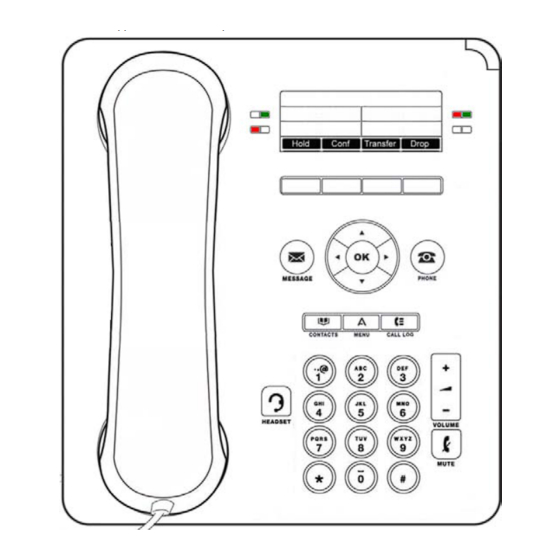
Bridged Calls
Your phone may show one or more bridged (shared) lines on the display in addition to your own lines. A bridged line
typically belongs to someone else, but bridging allows you to see if that line is in use, answer calls on that line, or join
a call in progress on that line from your telephone. Outgoing calls can be made on a bridged line when it is not in use.
Answering a Call on a Bridged Line
1.
Select the bridged call that you want to answer.
Note: The button label of the bridged line with the incoming call is highlighted and its LED flashes to
identify which bridged line is ringing. The ringing line is selected automatically when there is no other
active call. If you are on another call when a call comes in to a bridged line, you must select the ringing
line (just as you would for an incoming call to a primary line).
2.
Press Answer or press the flashing button.
Joining a Call on a Bridged Line
Simply select the bridged call in progress that you want to join and press Bridge.
Making an Outgoing Call on a Bridged Line
When you make a call on a bridged line, you are using another person's line. The Caller ID may show the call as
coming from you or coming from the person whose line you are using.
1.
Select the bridged line you want to use.
2.
Press OK to get a dial tone.
3.
Dial the telephone number, or use the Contacts
Voicemail on a Bridged Line
If a bridged line has messages, your display shows a light next to the words "Msg" along with the bridged number.
1.
To retrieve messages, select one of the bridged lines and press the Message
2.
You may be asked to enter your mailbox number and/or password, depending on your voice mail settings.
Call Park
The Call Park feature retrieves a call on hold from any other Avaya telephone within the system.
Parking a Call
1.
Answer the call.
2.
Scroll left or right to locate Call Park feature, then select it.
3.
Use your 4-digit overhead paging number to announce the extension that has parked the call.
Retrieving a Parked Call
1.
Press *81 and you will hear a confirmation tone.
2.
Enter the extension number that has parked the call.
list or History
of outgoing calls.
button or dial 7100.
Page 15
