Garmin BOUNCE Manual del usuario - Página 12
Navegue en línea o descargue pdf Manual del usuario para Ver Garmin BOUNCE. Garmin BOUNCE 30 páginas.
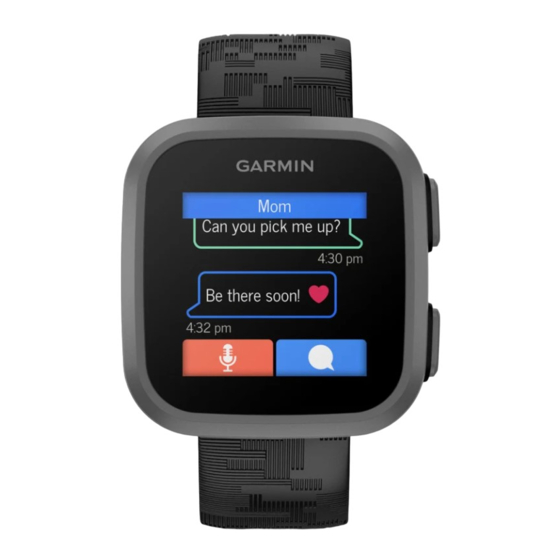
Adding Members to a Garmin Jr. Family
Before you can add members to a Garmin Jr. family, each user must have or create a Garmin Connect account.
1 From the Garmin Jr. app, select More > Family > Invite member.
2 Enter the email address that is associated with the user's Garmin Connect account.
3 Select an option:
• Select Guardian to allow the user to view and interact with the family and modify kid settings.
• Select Caregiver to allow the user to view and interact with the family.
4 Select Continue > Send invitation.
The user receives an email invitation to join your Garmin Jr. family.
NOTE: The user's email address appears on the Pending Invitations list until the invitation is accepted. You
can resend or cancel the invitation before it is accepted.
Inviting People with the Garmin Jr. App
Each person must have or create a Garmin Connect account.
You can invite people to include on your family's daily and weekly steps leaderboards.
1 From the Garmin Jr. app, select More > Family > Connections.
2 Select Find People or
3 Select an option:
• Enter a name or email to search for a person.
• Select Your Contacts to choose a person from your contacts.
4 Select the person, and select Connect > OK.
The person receives an email invitation to connect with your family.
Adding Messaging Contacts
Your child can message contacts in your Garmin Jr. family
Your child can also message people who have messaging-capable Garmin
Garmin Jr. app
(Inviting People with the Garmin Jr. App,
1 From the Garmin Jr. app, select Home.
2 Select your child, and select Settings > Contacts.
3 Follow the on-screen instructions.
Managing Preset Text Messages
Your child can use the list of preset text messages to communicate with their contacts
from the Watch,
page 10).
1 From the Garmin Jr. app, select Connect.
2 Select your child.
3 Select
> Preset text messages.
4 Select an option:
• Hold
next to a message and drag it to reorder the list.
• Select Add message to create a custom message.
• Select Edit list to delete messages.
• Select Restore defaults to remove custom messages and sort the messages in the default order.
5 Select
.
The list of preset text messages is updated in the messaging widget.
8
.
(Adding Members to a Garmin Jr. Family,
devices and are connections in the
®
page 8).
page 8).
(Sending a Message
Garmin Jr. App
