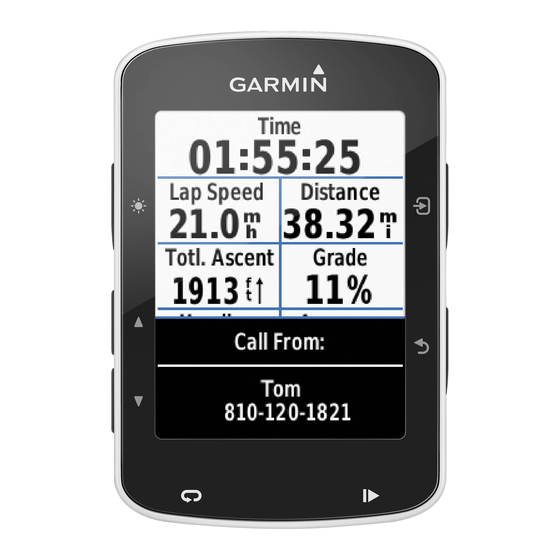Garmin GPSMAP 541s - Marine GPS Receiver Manual del usuario - Página 7
Navegue en línea o descargue pdf Manual del usuario para Equipamiento marino Garmin GPSMAP 541s - Marine GPS Receiver. Garmin GPSMAP 541s - Marine GPS Receiver 28 páginas. Flush mount template
También para Garmin GPSMAP 541s - Marine GPS Receiver: Información de seguridad importante (4 páginas), Manual de instrucciones de instalación (12 páginas), Manual de consulta rápida (2 páginas), Manual de referencia (2 páginas), Referencia técnica (42 páginas), Manual de instrucciones (28 páginas), Plantilla (2 páginas)