LG 1200 Manual del usuario - Página 25
Navegue en línea o descargue pdf Manual del usuario para Teléfono móvil LG 1200. LG 1200 40 páginas. Lg cell phone user guide
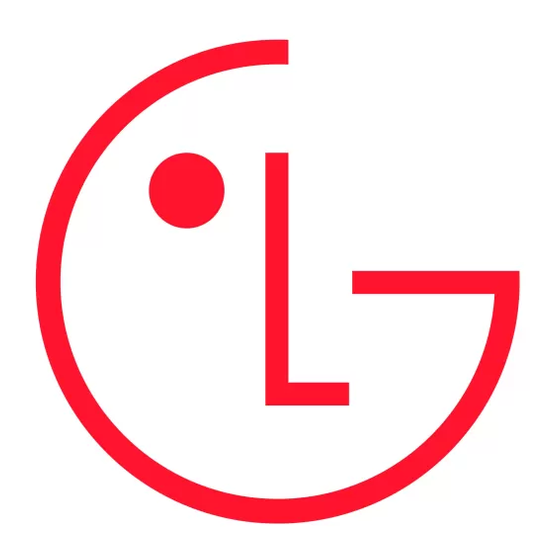
Tip: If you can't recall your lock code, try using the last four digits of either your Social Security number or STi Mobile
phone number or try 0000. If none of these work, call STi Mobile Customer Care 1-800-784-3277.
After you have saved the changes, the Internal Phone Book entry is displayed. (See "Internal Phone Book Entry
Options" on page 59.)
Managing Speed Dial Settings
In addition to assigning and deleting speed dial locations through the Edit Number menu (see "Editing an Internal
Phone Book Entry's Phone Number" on page 61), you can manage speed dial settings directly through the Speed
Dial #s menu.
To manage your speed dial settings:
1. From the main menu, highlight Phone Book and press
2. Highlight Speed Dial #s and press
3. Highlight a location or enter one using your keypad and press.
4. To select an option, highlight it and press
Set Speed Dial to assign a number to the selected location.
_
To assign a number, highlight an Internal Phone Book entry and press and then highlight a number from the entry
and press
.
OK
Next Empty to go to the next available speed dial location.
_
Erase Speed Dial to erase the speed dial number assigned to the selected location.
_
Erase All to erase all speed dials.
_
(Exit) to return to the main menu.
_
Using the Scheduler, Calculator, and Games
In This Section
Adding an Event to the Scheduler
_
Event Alerts
_
Viewing Events
_
Using the Calculator
_
Playing Games
_
Your STi Mobile phone is equipped with several tools; including personal information management features that help
you manage your busy lifestyle. These features turn your phone into a time management planner that helps you keep
up with your contacts, schedules, and commitments. It takes productivity to a whole new level.
Using the Scheduler
Adding an Event to the Scheduler
Your Scheduler helps organize your time and reminds you of important events.
To add an event:
1. From the main menu, highlight Tools and press
2. Highlight Scheduler and press
3. Using your navigation key, highlight the day to which you want to add a scheduled event and press
Tip: Press the navigation key or volume button up or down to scroll by week through the Scheduler calendar.
4. Highlight Add Event and press
5. Enter a title, highlight Next Step, and press
6. Using your keypad, enter the time and date of the event (which are displayed at the top of the screen). To toggle
between A.M. and P.M., highlight AM/PM and press
7. To select an option, highlight it and press
Done to save the event in your Scheduler.
_
Ringer Type to select a ringer to play when an alarm is scheduled for the event. To select a ringer, highlight it and
_
press. You will hear a preview of the ringer when you highlight it
Edit Alarm to schedule the event's alarm. (The default setting is 10 Min. Before.) Highlight an alarm setting (On
_
Time, 10 Min. Before, 30 Min. Before, 1 Hour Before, or No Alarm) and press
Edit Repeat to edit the event's repeating status. (The default setting is No Repeat.) Highlight a repeat setting (No
_
Repeat, Daily, Weekly, Monthly or Yearly) and press
Exit to return to the main menu without saving the event.
_
8. To schedule the event, highlight Done and press
OK
.
OK
.
OK
.
OK
.
OK
.
OK
. (See "Entering Text" on page 25.)
OK
.
OK
.
OK
.
OK
.
OK
19
.
.
OK
.
OK
