Dell Vostro 5625 Configuración y especificaciones - Página 22
Navegue en línea o descargue pdf Configuración y especificaciones para Portátil Dell Vostro 5625. Dell Vostro 5625 26 páginas.
También para Dell Vostro 5625: Manual de reimagen (15 páginas)
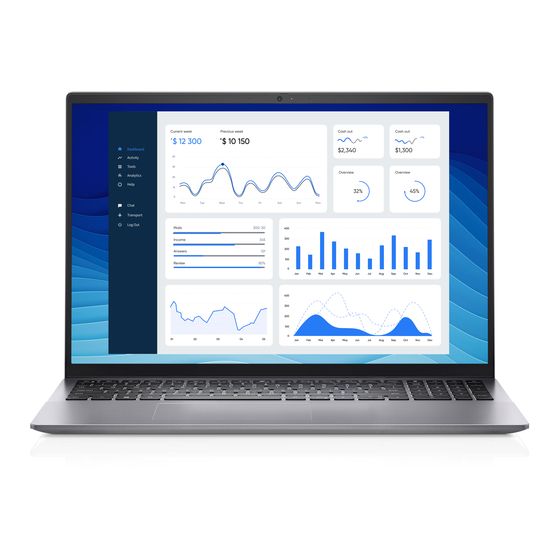
CAUTION:
Prolonged exposure to blue light, particularly from digital sources, may disrupt sleep patterns and
cause long-term effects such as eye strain, eye fatigue, or damage to the eyes.
Blue light is a color in the white light spectrum which has a short wavelength and high frequency. Chronic exposure to blue light,
particularly from digital sources, may disrupt sleep patterns and change our body's Circadian rhythm. Using the computer for an
extended period may also cause fatigue in other parts of the body such as the neck, arm, back, and shoulder.
Dell low blue light displays optimize eye comfort with a flicker-free screen. The ComfortView feature is designed to reduce the
amount of blue light that is emitted from the monitor to optimize eye comfort. ComfortView feature is designed to reduce the
amount of blue light emitted from the display to optimize eye comfort. ComfortView mode can be enabled and configured using
the Dell CinemaColor (DCC) application. Dell ComfortView is certified by TÜV.
Dell CinemaColor
Dell CinemaColor (DCC) combines the hardware and software to deliver clear visuals that appear every bit as vibrant as the
world around you. The DCC has four color profiles that optimize these settings depending on the content and your surroundings.
When you open DCC, you can choose Movie (default), ComfortView, Sports, or Animation from the list. The ComfortView
Profile optimizes eye comfort with a Low Blue Light software solution that meets TÜV standards to reduce harmful blue light
emissions to make extended screen time easy on your eyes compared to standard digital panels.
ComfortView mode is certified by TÜV for the effective reduction of hazardous blue light by adjusting display parameters. You
can adjust the Saturation, Temperature, and Contrast values to create your custom setting in the ComfortView mode.
NOTE:
For more information on DellCinema components see KB article
To reduce the risk of eye strain, it is also recommended that you:
● Position the display at a comfortable viewing distance between 20 in. to 28 in. (50 cm and 70 cm) from your eyes.
● Blink frequently to moisten your eyes, wet your eyes with water, or apply suitable eye drops.
● Look away from your display, and gaze at a distant object at 20 ft (609.60 cm) away for at least 20 seconds during each
break.
● Take an extended break for 20 minutes every two hours.
22
Dell ComfortView
Dell ComfortView
000178241
at https://www.dell.com/support.
4
