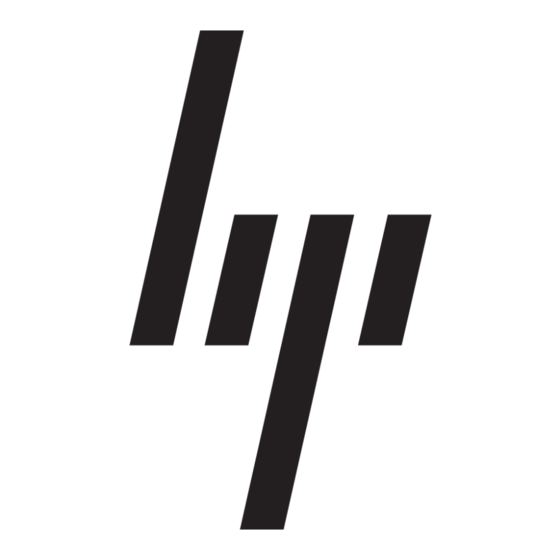HP StorageWorks 1000 - Modular Smart Array Instrucciones de inicio rápido - Página 3
Navegue en línea o descargue pdf Instrucciones de inicio rápido para Interruptor HP StorageWorks 1000 - Modular Smart Array. HP StorageWorks 1000 - Modular Smart Array 8 páginas. Power supply, computer
También para HP StorageWorks 1000 - Modular Smart Array: Manual de la red (8 páginas), Lista de apoyo (34 páginas), Manual de prevención de errores (12 páginas), Libro Blanco técnico (12 páginas), Actualización del firmware (9 páginas), Visión general (20 páginas), Manual de instalación (2 páginas), Números de teléfono de asistencia (19 páginas), Manual de referencia (48 páginas), Manual de administración (40 páginas), Nota de publicación (13 páginas), Manual de inicio rápido (7 páginas), Nota de publicación (5 páginas), Instrucciones de sustitución (4 páginas), Libro Blanco (13 páginas), Resumen tecnológico (15 páginas), Quickspecs (17 páginas), Especificación (49 páginas), Manual de introducción (34 páginas), Instalación (4 páginas), Manual de instalación (18 páginas), Manual de instrucciones de desmontaje (9 páginas), Manual de programación (8 páginas)