3Com 3C16471B - Baseline Switch 2024 Manual del usuario - Página 3
Navegue en línea o descargue pdf Manual del usuario para Interruptor 3Com 3C16471B - Baseline Switch 2024. 3Com 3C16471B - Baseline Switch 2024 9 páginas. Baseline switches
También para 3Com 3C16471B - Baseline Switch 2024: Manual del usuario (9 páginas), Ficha de datos (2 páginas)
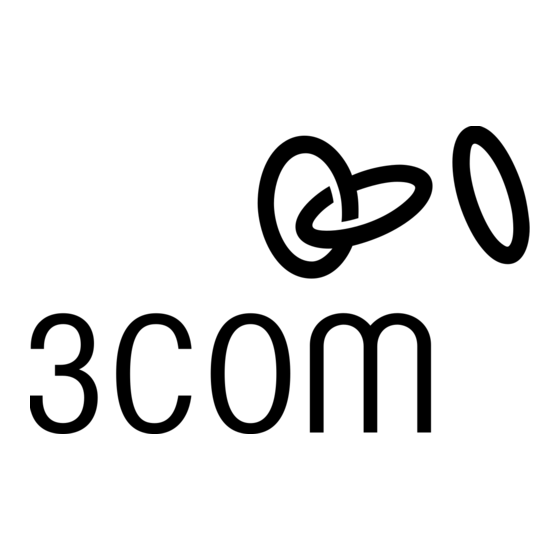
Power LED
4
The Power LED shows the power status of the Switch:
Status
Meaning
On Green
The unit is powered on and ready for use.
Off
The unit is not receiving power:
Check the power cord is connected correctly.
■
If the unit still does not operate, contact your supplier.
■
Self-adhesive Pads
5
The unit is supplied with four self-adhesive rubber pads.
I
NSTALLING THE
Positioning the Switch
CAUTION: If installing the Switch in a stack of different
!
size Baseline units, the smaller units must be installed
above the larger ones. Do not have a free-standing stack
of more than six units.
CAUTION: Please read the following safety information
!
carefully before installing the Switch.
AVERTISSEMENT: Veuillez lire à fond l'information de la
!
sécurité suivante avant d'installer le Switch.
WARNUNG: Bitte unbedingt vor dem Einbauen des
!
Switches die folgenden Sicherheitsanweisungen durchle-
sen.
ATTENZIONE: Vi preghiamo prima di leggere con attenzi-
!
one tutte le informazioni concernenti l'installazione
dell'interruttore.
When deciding where to position the Switch ensure that:
It is accessible and cables can be connected easily.
Cabling is away from sources of electrical noise such as
radios, transmitters and broadband amplifiers, and away from
power lines and fluorescent lighting fixtures.
The Switch is situated away from sources of electrically
conductive dust, for example laser printers.
The AC supply used by the Switch is separate to those used
by units that generate high levels of AC noise, for example air
conditioning units and laser printers.
Water or moisture cannot enter the case of the unit.
Air flow around the unit and through the vents in the side of
the case is not restricted (3Com recommends that you
provide a minimum of 25 mm (1 in.) clearance).
P
ROBLEM
Refer to the information about LEDs given earlier in this guide to
see if the problem can be identified and rectified. Here are some
common problems that can occur:
Link Status LED not lit for a port that has a connection.
There is a problem with this connection. Check that:
The device being connected to is powered on and operating
correctly.
The cable is connected at both ends.
The cable is not damaged.
If the connection is to a workstation, that the workstation's
network interface is installed and configured correctly.
S
WITCH
S
OLVING
You do not need to apply the pads if you intend to rack
mount the unit.
If the unit is to be part of a free standing stack, apply the pads to
each marked corner area on the underside of the unit. Place the
unit on top of the lower unit, ensuring that the pads locate with
the recesses of the lower unit.
Rear Panel Connections
Power Supply
6
The Switch automatically adjusts to the supply voltage. Only use
the power cord that is supplied with the Switch.
To prolong the operational life of your units:
Never stack units more than six high if free-standing, and
ensure that cables are supported so that they do not cause
the stack to fall over.
Do not place objects on top of any unit or stack.
Do not obstruct any vents at the sides of the case.
Rack Mounting
The Switch can be mounted in a 19-inch equipment rack using
the Mounting Kit. Refer to "Mounting Kit Instructions" on
page 5.
Power Up
Use the following sequence to power up the Switch:
1
Check the network connections and cables.
2
Connect the power supply cable to the appropriate power
socket on the rear panel of the unit; refer to 6
Supply
.
3
Connect the plug to the power supply outlet socket and
switch on the power supply at the socket.
When the switch is powered on, the Power LED should be lit on
green. If it is not, refer to 4
Spot Checks
At frequent intervals you should visually check the Switch. Regular
checks can give you an early warning of a possible failure; any
problems can then be attended to when there will be least effect
on users. Check that all external cabling connections are secure
and that no cables are pulled taut.
If you experience any problems operating the Switch, refer to "Prob-
lem Solving" on page 3.
All ports appear to show continual activity. There may be
broadcast storms on the network.
Remove port connections one at a time, waiting a few seconds
between each port. If the LEDs go off after disconnection, the
device that was connected to that port is introducing an excessive
amount of broadcast frames to the network (some pieces of net-
work equipment operate by sending out broadcast frames regu-
larly). Refer to the documentation that accompanies the device for
information on disabling the broadcast operation.
If the problem persists and the unit still does not operate success-
fully, contact your supplier. Include the product number and serial
number (printed on a label supplied with the unit) as well as a
brief description of the fault.
3
Power
Power LED
.
