3Com OfficeConnect Dual Speed Hub 16 Manual del usuario - Página 5
Navegue en línea o descargue pdf Manual del usuario para Enrutador de red 3Com OfficeConnect Dual Speed Hub 16. 3Com OfficeConnect Dual Speed Hub 16 9 páginas. Hubs and switches officeconnect series
También para 3Com OfficeConnect Dual Speed Hub 16: Ficha de datos (8 páginas)
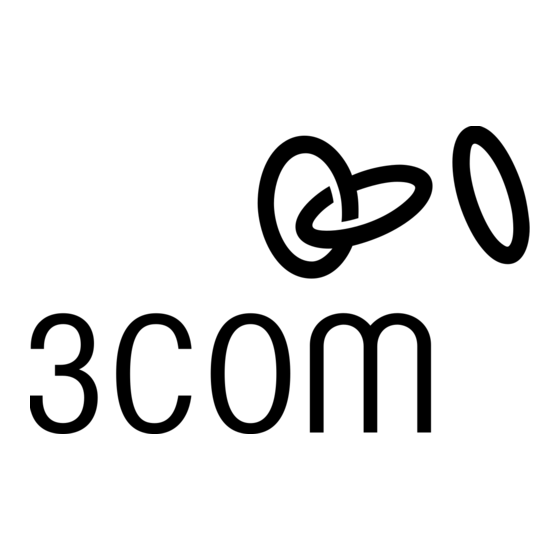
Connecting Another OfficeConnect Hub
You may wish to connect another OfficeConnect hub
to your Dual Speed Hub 16. Alternatively, you may
wish to add your Hub to an existing 10Mbps
network. When extending your network, you should
be aware of the configuration rules given below.
If you connect two Dual Speed Hub 16 units directly
together, the link between them operates at 100Mbps.
Fast Ethernet (100Mbps) Configuration Rules
The Dual Speed Hub 16 is a Class II hub. You can
connect directly two Class II Fast Ethernet hubs
(Class I Fast Ethernet hubs cannot be connected
directly to other Fast Ethernet hubs). The total length
of cable (A + B + C below) between two
workstations, or between a workstation and a
non-repeater piece of equipment (such as a switch),
must not exceed 205m (672ft). Each cable (A, B, or
C) must not exceed 100m (328ft).
3Com recommends that the cable (B) between the
Fast Ethernet hubs is no longer than 5m (16.4ft).
This allows the maximum hub-to-workstation cable
length (A or C) of 100m (328ft) to be used, as shown
in the example.
Configuration Rules and Example of a Fast Ethernet (100Mbps) Network
Ethernet (10Mbps) Configuration Rules
You can connect a maximum of four Ethernet
(10Mbps) hubs in series between workstations, or
between a workstation and a non-repeater piece of
equipment (such as a switch). Each cable must not
exceed 100m (328ft). An example is shown below.
Example of Ethernet (10Mbps) Network
Making the Connection to Another Hub
You can connect a 10BASE-T, 100BASE-TX, or
another 10/100BASE-TX OfficeConnect hub to any
port on the Dual Speed Hub 16. Use the following
method:
Using a straight-through cable, connect the
1
MDI/MDIX port of the Dual Speed Hub 16 to any of
the ports on the other hub (as shown in the diagram
below). If using an MDI/MDIX port on the other hub,
set its MDI/MDIX switch to MDIX (out).
Set the MDI/MDIX switch for the MDI/MDIX port on
2
the Dual Speed Hub 16 to MDI (in).
Correct Connections for OfficeConnect Hubs
Powering Up and Checking Connections
When you have connected all the appropriate
workstations and other equipment to the Hub, power
on the Hub. For each port with a connection, the
corresponding Port Status LED should be on. If the
LED is off, check your connections.
CAUTION: Do not power the Hub off and on quickly.
Wait about 5 seconds between power cycles.
Spot Checks
At frequent intervals, visually check that:
The Alert LED is off — this is the best way to find out
if there are problems with your network
Case vents are not obstructed
Cabling is secure and not pulled taut
If you suspect a problem, refer to "Problem Solving"
on page 7.
5
