3Com 3CRSHPW196 Manual del usuario - Página 8
Navegue en línea o descargue pdf Manual del usuario para Pasarela 3Com 3CRSHPW196. 3Com 3CRSHPW196 16 páginas. Officeconnect wireless 11b cable/dsl gateway
También para 3Com 3CRSHPW196: Ficha de datos (2 páginas)
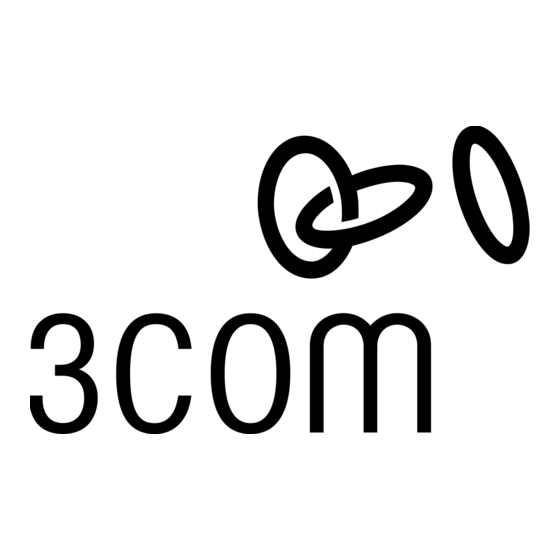
2
Diagnosing Problems
Problem
Wireless LAN PC Card LED is off
Wireless LAN PC Card installs as an
unknown device
Installation program does not finish
or the driver fails to load
Network association is intermittent
Computer operating system does not
recognize the card
No network association exists when
the computer becomes active again
after being in sleep mode or after the
Wireless LAN PC Card is removed and
reinserted
Troubleshooting
If you have difficulty using the Wireless LAN PC Card, try the solutions in the following
table. If you continue to experience difficulty, see the next two sections,"Uninstalling the
PC Card" and "Uninstalling Wireless LAN Manager."
Solutions
Make sure the PC Card is properly inserted in the slot.
Check the Wireless LAN PC Card icon in the Windows control panel and make sure the PC
Card type can be recognized.
Remove the unknown device and repeat the installation procedure. Make sure you insert the
3Com CD when the installation calls for it and that you wait for it to come up to speed in
the drive.
The Windows Add Hardware Wizard was unable to locate the Wireless LAN PC Card drivers.
You may have had no CD or the wrong CD inserted in the drive, or the 3Com CD may not have
been ready when the wizard looked for the drivers.
Use the Device Manager to resolve resource conflicts that may exist. Select System from the
Control Panel, and then click the Device Manager tab.
If you are using a 3CRSHPW196 or 3CRWE62092B PC Card, make sure the XJACK antenna
attached to the end of the card is extended. Try reorienting the antenna. For best use of the
antenna:
Keep the area around the antenna clear from materials that could block radio transmission,
such as metal objects, electronic devices, and cordless telephones.
If the signal is weak, change the direction of the antenna slightly.
If necessary, move your computer a few inches to find a better signal.
If you are using a PC Card, make sure the card is properly inserted in the slot and PCMCIA
support is installed.
Check whether a card is already in use.
Windows XP, 2000, Me, and 98 SE: Check whether the computer has a Plug-and-Play BIOS.
Log out and log in again, or restart the computer to restore the connections.
Wireless LAN PC Card LED Indicators
Condition
Description
Off
The computer does not recognize the Wireless LAN PC Card.
Flashing on and off
The Wireless LAN PC Card has power.
Flickering
Data transfer is taking place.
5
