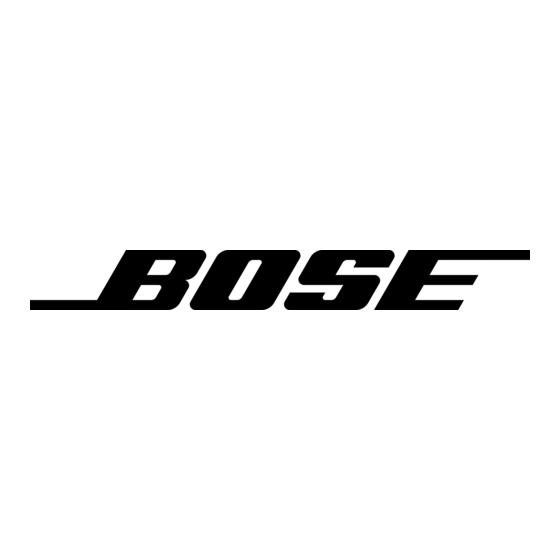Figure
2
Sample of information that
appears on the media
center display
Display
window
The media center display window indicates the state of the system, including what source is
playing, details of that program, and what option, if any, is selected (Figure 2).
When Settings menu items or messages appear in the display, they may scroll to reveal
information that does not fit in the two lines available.
Light indicators
Shuffle
Shows when a CD, MP3 disc, or contents of an MP3 folder are playing in random order.
Repeat
Shows when the track or disc playing is set to repeat.
Disc
Shows when a disc in the CD/DVD tray is playing.
Track
Shows when a track is playing.
Storing
Shows when CD tracks are being copied to storage on LIFESTYLE ® 38 or 48 systems
only.
Lights briefly when a remote control command is received.
Activating
component
or progressive
scan
connections
If you have used a component
video connection between the media center and the TV, you
need to activate settings for the connection, as explained below.
With the media center turned off, use the controls on its front panel to follow these steps:
1.
Press and hold the Enter button on the media center.
2.
While holding the Enter button down, press the Store button.
Selections will appear on the media center display each time you press Store.
Move up and down using the Volume up and down buttons on the media center console.
3.
When Video appears as the selection on the display, release the Store and Enter buttons.
4.
Use the Volume up and down buttons to scroll through the Video options.
5.
Stop scrolling at the proper selection.
• For a component
connection
only, select:
-NTSC COMPONENT (in North America)
-PAL COMPONENT (outside North America)
• For a component
connection and progressive scan, select NTSC PROGRESSIVE.
Note- The system does not support PAL progressive video.
6.
With the proper selection made, press Enter to confirm the selection and leave the Video
options.
The system is now ready to deliver the DVD video signal you prefer.
11