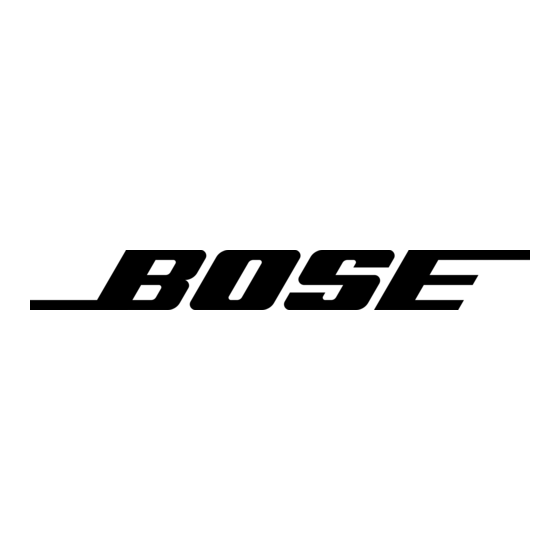O
C
PTIONAL
ONNECTIONS AND
Figure 24
Component video jacks on
a TV and the provided
Component video adapters
28
A
DDITIONS
• You can then connect another S-video-compatible device to the media center, which will
pass the S-video signal through to the TV. Use the cable provided with that device.
• You can also keep the composite connection between the TV and media center, in case you
connect any device (like a VCR) that requires composite. Just be sure to turn off the
S-video component, if it is also connected, when you want to watch the VCR. And turn off
the VCR to watch the device connected using S-video.
Use a component connection for the highest resolution
If your TV supports it, this is the very best choice for both higher definition and more brilliant
color. And the supplied component video adapter is designed to enable the media center to
send three separate video signals (Y, Pr, and Pb of Y, CB, CR) to your TV component jacks.
To enjoy the progressive scan feature on a TV that supports this advanced feature, you must
use a component connection between the LIFESTYLE
Note: Use of the component video adapter is not an option for TVs with a SCART adapter
connection to the media center.
Check first, to be sure that your TV has Component video in jacks, as shown in Figure 24.
Media center
S-video
Video OUT
jacks
(2)
Composite
To make the connections:
If your equipment provides this option, use one of the two Component video adapters
provided with your system (Figure 24) and follow these steps:
1. Connect one end of the adapter to the media center.
• Plug the two-connector end into the two Video OUT jacks on the right side of the media
center connection panel.
• Match each of the two connectors, as appropriate, to S-video or Composite jacks.
2. Connect the free end of the adapter to video-grade cables (with RCA connectors).
3. Connect the three video cables to the Y, Pb, and Pr jacks on your TV.
• Be sure to maintain consistency of the color-coding as you connect the Component
video adapter to video cables and then to the colored jacks on the TV.
For this Component connection (and progressive scan) to work properly, you need to make
the appropriate LIFESTYLE
Note: For details, refer to the diagram and instructions on activating component video provided
in Component connections, and refer to "Component video connections as another option" on
page 33.
Video connections for other equipment
There is a second supplied Component video adapter. You can use it to connect any other
Component-compatible device (in addition to your TV) to the LIFESTYLE
If you used a Component connection to your TV and want to pass another video signal
through the media center to the TV, you must use a Component connection from the
additional component to the media center. The media center does not allow an S-Video or
Composite video signal to pass through. Connect such video equipment directly to your TV
instead.
Or you may prefer to use an optional accessory that is offered by Bose to simplify your
connection of additional audio and video components.
Note: For more information about the VS-1 video expander, and any additional cables you might
need, refer to"Accessories" on page 39.
Français
Component video adapter
®
System menu settings, within the list of options for Video.
Español
®
media center and the TV.
TV Component video jacks
Video cables (3)
Y (Green)
Pb (Blue)
Pr (Red)
®
media center.
English