Bose FreeSpace E4 Series II Manuel du propriétaire - Page 5
Parcourez en ligne ou téléchargez le pdf Manuel du propriétaire pour {nom_de_la_catégorie} Bose FreeSpace E4 Series II. Bose FreeSpace E4 Series II 18 pages. Business music system
Également pour Bose FreeSpace E4 Series II : Manuel de démarrage rapide (4 pages), Manuel du propriétaire (16 pages), Manuel du propriétaire (15 pages), Manuel du propriétaire (33 pages)
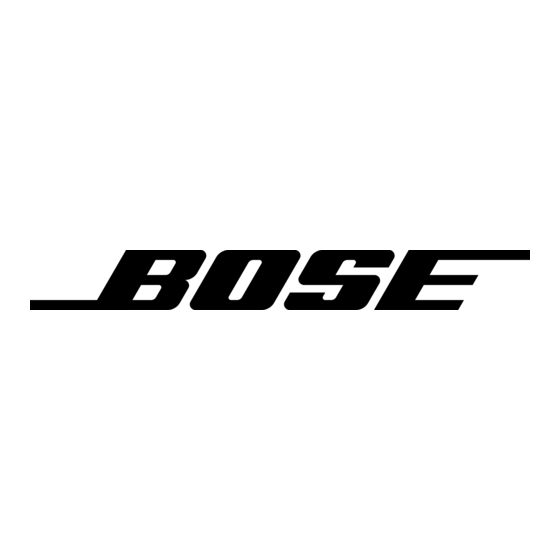
8.1 Introduction
This section provides troubleshooting guidelines to use for solv-
ing any problems you may encounter while installing and servic-
ing E4 systems.
8.2 E4 hardware indicators
8.2.1 Normal operation
These are the indications of normal operation.
STANDBY
Unlit
1
SYSTEM STATUS
Green
AMP OUTPUTS
AUDIO SOURCES
Unlit or Green
1
AUDIO SOURCES
Unlit, Amber, or Green
DIRECT INPUT
Unlit
8.2.2 System fault
A red SYSTEM STATUS LED indicates that the E4 received an
error from one of its many internal components. A red SYSTEM
STATUS LED after AC power is switched on may be caused by:
• A Power-On Self-Test failure
• A DSP error
• The DSP is offline
AMP OUTPUTS
SYSTEM
STATUS
1
2
3
4
AUDIO SOURCES
DIRECT
1
2
3
4
INPUT
8.0 E4 System Troubleshooting
AMP OUTPUTS
SYSTEM
2
3
4
STATUS
DIRECT
INPUT
2
3
4
System logged an error – Check the
Installer™ software Error Log.
STANDBY
To determine the severity of the error, cycle the E4 unit power off
and back on again. If the SYSTEM STATUS indicator is now off,
the E4 system has logged an error, but is still operational.
When you check the error log using the FreeSpace
software you can identify the cause of the error, and determine an
appropriate solution.
SYSTEM STATUS
Indicator is red
STANDBY
Have you cycled
the E4 in and out
of STANDBY?
Have you cycled
the E4 power
on and off?
Have you
disconnected all
input/output
cables?
Contact Bose
Customer Service.
62 of 80
Switch the E4 unit to STANDBY and
then back to active again. If the
No
SYSTEM STATUS is green, the sys-
tem may have logged an error.
Check the Installer™ software Error
Log.
Yes
1. Switch the E4 unit to STANDBY.
2. Set the POWER switch to OFF.
No
3. Wait for STANDBY indicator to
turn off.
4. Set the POWER switch to ON.
5. Press the STANDBY switch.
Yes
1. Switch the E4 unit to STANDBY.
2. Set the POWER switch to OFF.
No
3. Disconnect all input/output sig-
nal cables.
4. Set the POWER switch to ON.
5. Press the STANDBY switch.
6. Reconnect one cable at a time
Yes
and check the Error Log.
®
Installer™
