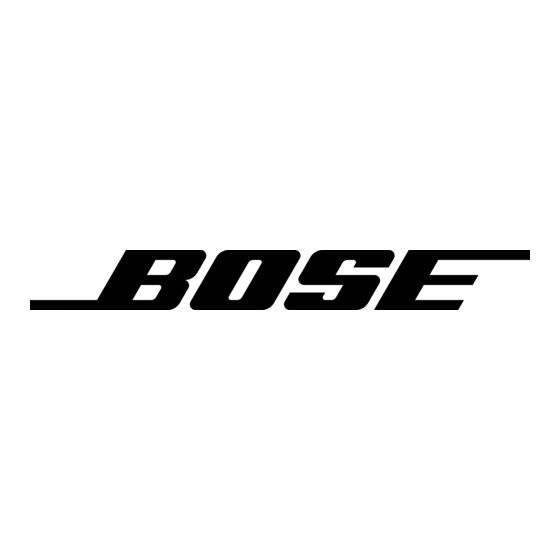Problem
Low rumbling
sound with the
headset turned
on in a quiet
environment.
Crackling sound
audible with
headset turned on
in a loud environ-
ment, or Acoustic
Noise Cancelling
®
noise reduction is
intermittent.
Auxiliary audio input
Problem
No audio from
auxiliary source.
Audio in one ear
only from the
auxiliary input.
What to do
• Adjust the earcup fit to create a better seal on your head. The
low-force design of the headset makes it sensitive to items that
interfere with the seal around your ear. Make sure your ears are
completely inside the ear cushions, and that a hat or eyeglasses
with thick temples do not interfere with the seal.
• Check ports at the outside surface of each earcup to ensure that
they are not blocked. If dust or dirt is present, carefully remove the
debris using tweezers. Do not blow out or vacuum debris.
• Inspect the seal between the ear cushion skirt and the earcup.
The skirt should fit into the slot on the earcup with no gaps.
Replace any cushions that appear to be worn out.
• Ensure the headset orientation is correct. Use the Left (L) and
Right (R) markings above the earcups to orient the headset
correctly.
• Adjust the earcup fit. Refer to "Wearing and adjusting the headset"
on page 15.
• If your headset is battery-powered, check to see if the battery is
low (indicated by fast blinking red LED).
• If your headset is aircraft powered, make sure the voltage
powering the headset is no less than 10 VDC.
• Inspect the seal between the ear cushion skirt and the earcup. The
skirt should fit into the slot on the earcup with no gaps. Replace
any cushions that have surface tears, torn stitching joints, large
wrinkles, or have become dried and stiff.
What to do
• Turn source volume up.
• Try another source with the headset to eliminate the source as the
possible problem.
• Make sure multifunction switch is not set to the bottom (intercom
only) position. The multifunction switch must be either in the top or
middle position for audio from an auxiliary input to be enabled.
• Check the connection between the auxiliary source and the control
module. Both ends of the AUX IN connector cable must be prop-
erly seated inside the sockets.
• If the multifunction switch is set to the prioritized position (top), the
auxiliary audio source will not be heard if there is an audio signal
from the intercom.
• Check the connection between the auxiliary source and the
module. Both ends of the AUX IN connector cable must be
properly seated inside the sockets.
• Make sure the earcup cover on the headset is in place and
properly connected. Refer to "Attaching the microphone assembly"
on page 10.
Troubleshooting
English - 31