Datapath Fx4 Manuel de démarrage rapide - Page 4
Parcourez en ligne ou téléchargez le pdf Manuel de démarrage rapide pour {nom_de_la_catégorie} Datapath Fx4. Datapath Fx4 6 pages. Multi display controller
Également pour Datapath Fx4 : Manuel de démarrage rapide (17 pages)
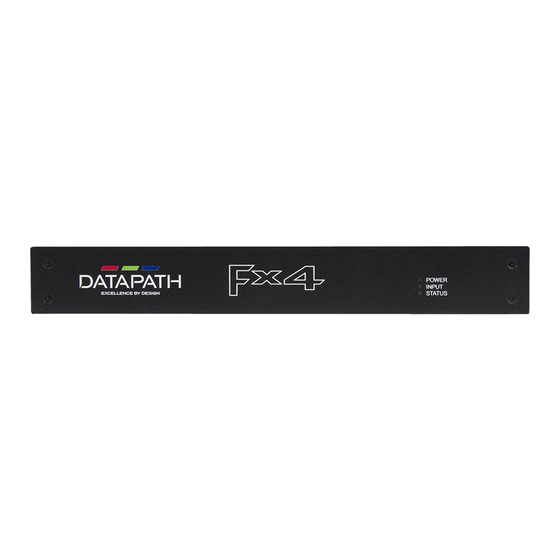
STEP 4 CONNECT MAINS CABLE
Switch on
When the power is switched on the Fx4 will boot and the LEDs on the front panel will
flash for up to 15 seconds. Should the LED's continue to flash see the troubleshooting
section.
STEP 5 CONNECTING TO A PC
To successfully configure the Fx4, first install the Wall Designer application on your PC
by running the install program from the CD.
When the Fx4 has booted, connect it to your PC using the USB cable provided. The
Fx4 unit is a plug and play device, Wall Designer will detect it when the layouts are
configured.
The Fx4 can also be configured via a Network, see Step 6.
Page 4
Connect Mains Cable
USB Port
IP CONTROL PANEL
The Fx4 has a control panel that can be accessed via an IP connection, simply type in
the IP address of the Fx4 into an Internet browser and a control panel for that
particular Fx4 is displayed. The control panel allows you to change properties and
settings, manually define cropping regions, upload your particular logo or open the
Wall Designer application.
TROUBLESHOOTING
Display Screens Turn Red
If all the display screens turn red, this indicates that there is an issue with HDCP
compliance. Check both the input source and the monitors are HDCP compliant.
Front Panel LED Lights
On start-up all three lights will flash, after a few seconds the flashing should stop and
the power light stays on permanently. If the light continues to flash this indicates that
the Fx4 requires upgrading. See User Guide for details on how to upgrade your Fx4.
Page 9
