Garmin APPROACH G80 Manuel du propriétaire - Page 25
Parcourez en ligne ou téléchargez le pdf Manuel du propriétaire pour {nom_de_la_catégorie} Garmin APPROACH G80. Garmin APPROACH G80 34 pages.
Également pour Garmin APPROACH G80 : Manuel du propriétaire (16 pages), Manuel de démarrage rapide (12 pages)
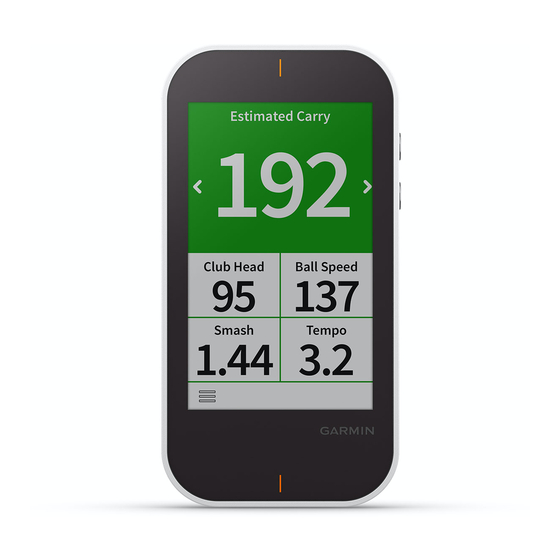
Recording and Viewing TruSwing Metrics on Your Approach Device
Before you can view TruSwing metrics on your Approach G80 device, you may need to update the software
(Product Updates, page
2).
1 Verify your TruSwing device is securely mounted to your club.
See the owner's manual for your TruSwing device for more information.
2 Turn on your TruSwing device.
3 On your Approach G80 device, select TruSwing.
Your Approach G80 device pairs with the TruSwing device.
4 Select a club.
5 Hit a shot.
Your Approach G80 device displays swing measurements after each swing.
You can select
or
to scroll through the recorded swing metrics.
Changing Your Club
1 From the TruSwing screen, select
2 Select a club.
Changing Handedness
1 From the TruSwing app, select
2 Select an option.
Disconnecting Your TruSwing Device
From the TruSwing screen, select
Settings
Select
> Settings to customize device settings and features.
Scoring: Sets the scoring method
Handicap Scoring, page
Driver Distance: Sets the average distance the ball travels on your drive. This distance appears as an arc on the
hole view screen when you are on the tee box.
Bluetooth: Enables Bluetooth technology, and sets notification options
page
22).
Display: Sets the backlight timeout and the screen brightness.
Units of Distance: Sets the unit of measurement for distance.
Units of Speed: Sets the unit of measurement for speed.
Gender: Sets the user gender. This is used for gender-specific course ratings for select tees when calculating
handicaps, and for gender-specific par values (where available).
Calibrate: Allows you to manually calibrate the compass sensor
Reset Settings and Data: Removes all saved user data and resets all settings on the device
Settings, page
22).
Language: Sets the text language on the device.
NOTE: Changing the text language does not change the language of user-entered data or map data.
About: Displays device information, such as the unit ID, software version, regulatory information, and license
agreement
(Viewing E-label Regulatory and Compliance Information, page
Customizing Your Device
> Change Club.
> Handedness.
.
Customizing Your Device
(Setting the Scoring Method, page
10), and enables statistics tracking
10), enables handicap scoring
(Enabling Statistics Tracking, page
(Showing or Hiding Phone Notifications,
(Calibrating the Compass, page
22).
(Enabling
12).
22).
(Resetting Data and
21
