LG 1200 Manuel de l'utilisateur - Page 33
Parcourez en ligne ou téléchargez le pdf Manuel de l'utilisateur pour {nom_de_la_catégorie} LG 1200. LG 1200 40 pages. Lg cell phone user guide
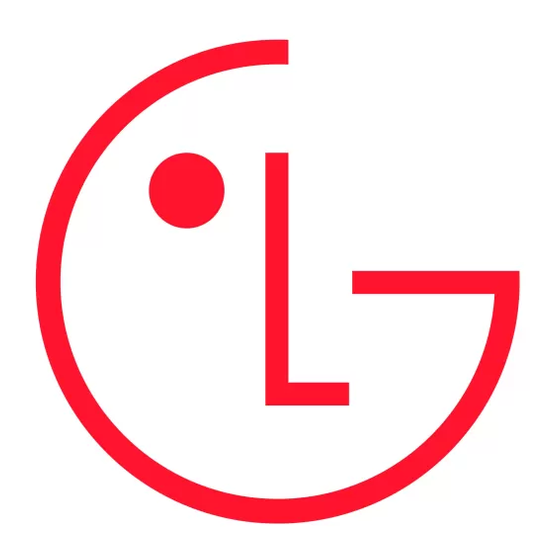
1. Highlight Extract Number and press
are no phone numbers to extract from the message, the following message displays: "There is nothing to extract.")
2. Highlight the number you wish to extract and press
3. To select an option, highlight it and press
Call to dial the phone number.
_
Save to save the phone number in your Internal Phone Book. (See "Internal Phone Book Entry Options" on page
_
59.)
Next Number to display the next phone number contained in the message (if applicable).
_
Section 3: Using STi Mobile Service Features
Prepend to add numbers to the beginning of the phone number. (See "Prepending a Phone Number From a
_
Message" on page 89.)
Exit to return to the main menu.
_
Prepending a Phone Number From a Message
After you display a message, press to display message options.
If you happen to be outside your local area code and need to add a prefix to a phone number:
1. Highlight Prepend and press
2. Enter the digits or pauses (see below) you want to add to the number. If you want to save the number, select the
Save option. If not, the changes only apply to the current call.
3. To select an option, highlight it and press
Call to dial the phone number.
_
Save to store the phone number in your Internal Phone Book.
_
Hard Pause to insert a hard pause. (See "Dialing and Saving Phone Numbers With Pauses" on page 23.)
_
2-Second Pause to insert a 2-second pause. (See "Dialing and Saving Phone Numbers With Pauses" on page 23.)
_
Exit to return to the previous screen.
_
Section 3: Using STi Mobile Service Features
Creating Folders for Messages
You can create up to ten folders to store your messages.
1. From the main menu, highlight Messages and press
2. Highlight Edit Folder and press
3. Highlight Create Folder and press
4. Enter a keyword for the folder and press
automatically filtered into the folder if they contain the keyword you enter.
Note: You must enter a Keyword when creating a folder.
5. Enter a folder name and press
6. Highlight the ringer type you want to have alert you when a message arrives in the folder and press
hear previews of the ringers as you highlight them.
Note: You can also create a folder from the Message Options page. (See "Message Options" on page 88.)
Editing Message Folders
To edit a folder:
1. From the main menu, highlight Messages and press
2. Highlight Edit Folder and press
3. Highlight the folder you wish to edit and press
4. To select an option, highlight it and press
Keyword to change the folder's keyword. Incoming messages are automatically filtered into the folder if they contain
_
the Keyword you enter.
Folder Name to change the folder's name.
_
Ringer Type to change the ringer type that alerts you when a new message arrives in the folder. You will hear
_
previews of the ringers as you highlight them.
Erase Folder to delete the folder and all its messages.
_
Exit to return to the main menu.
_
Erasing All STi Mobile Messages
To erase all saved numeric pages:
1. From the main menu, highlight Messages and press
2. Highlight Erase All Msgs and press
3. A confirmation prompt will display. Highlight Yes and press
. All the phone numbers contained in the message are displayed. (If there
OK
.
OK
.
OK
.
OK
.
OK
.
OK
.
OK
.
OK
. (See "Entering Text" on page 25.) Incoming messages are
OK
.
OK
.
OK
.
OK
.
OK
.
OK
.
OK
.
OK
27
.
OK
. You will
OK
