LG 420G Manuel de démarrage rapide
Parcourez en ligne ou téléchargez le pdf Manuel de démarrage rapide pour {nom_de_la_catégorie} LG 420G. LG 420G 2 pages. Bluetooth camera phone
Également pour LG 420G : Manuel de l'utilisateur (19 pages), Fiche technique (1 pages)
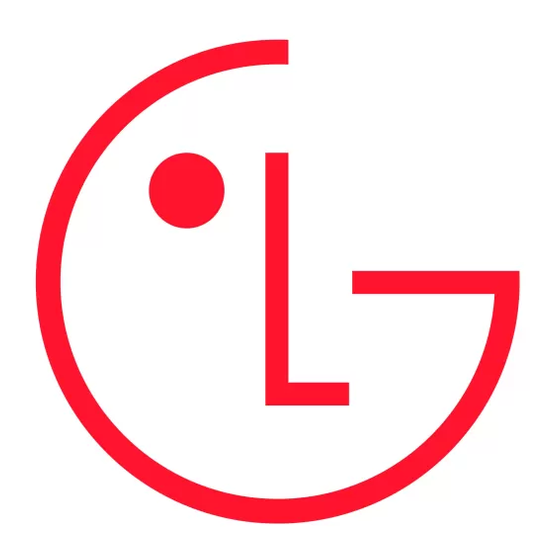
Installing the Battery
To install the battery, insert the battery into the opening on the back of the phone. Put
the battery cover on the phone and slide it downwards until it locks into place.
LG-420G Quick Start Guide
Removing the Battery
1. With your phone turned off, push forward from the bottom of the battery cover (1) on
the back of your phone, slide the battery cover up and lift off (2).
2. Lift the battery up (1) and away (2) from the phone, as shown.
Replacing the Battery
1. To reinstall the battery, align the battery contacts (1) with those in the battery
compartment. Press the battery down until it clicks into place (2).
2. With the battery in position in the phone, replace the battery cover on the back of
your phone.
• Depending on the software installed or your service provider or country, some of the
descriptions in this guide may not match your phone exactly.
• Depending on your country, your phone and accessories may appear different from
the picture in this guide.
* battery type : Lithium-ion battery, 3.7V, 900mA
Bluetooth QD ID B016032
NET10 P/N: MMBB0373201
Charging the Battery
Phone layout and key functions
Your phone is powered by a rechargeable Li-ion battery. Use the wall charger to charge
the battery, and use only LG approved batteries and chargers.
Earpiece
Note:
You must fully charge te battery before using your phone for the first time. A fully
discharged battery requires up to 4 hours of charge time.
Note:
For connection to an electrical supply not located in the U.S., you must use an
adapter of the proper configuration for the power outlet. Using the wrong adaptor can
LCD Screen
damage your phone and void your warranty.
1. Open the cover on the accessory port on the right side of the phone and plug the wall
OK Key
charger connector into the jack. Be sure to orient the connector as shown to avoid
damaging your phone.
2. Plug the charger into a standard AC wall outlet.
Left Soft Key
3. When the phone is completely charged(
), unplug the charger from the wall outlet.
4. Remove the charger from the phone by gently pulling out the connector. Replace the
SEND Key
plastic cover over the open jack.
Alphanumeric
Important:
The battery charging function may stop when you are on a call, to avoid
Keypad
damage to the battery. Do not remove the battery from the phone while charging
and make sure the wall charger is disconnected from the phone before removing the
Microphone
battery.
• Paging, messaging, voice mail, and caller ID.
• Speakerphone feature.
• Menu-driven interface with prompts for easy operation and configuration.
• Any key answer, auto answer, auto retry, one-touch and speed dialing with
• 99 memory locations.
• Bilingual (English and Spanish) capabilities.
• Internal Antenna, described as 'antenna' throughout this user guide.
• Large, easy-to-read, LCD with status icons.
Please make sure that the 'B' side of
Display
the connector is facing up.
Your phone is in Idle mode when
you are not on a call or using a
menu. You must be in Idle mode to
enter a phone number to dial.
Your phone displays the following status indicators on the top of the screen:
Icon Description
Signal Strength
New Voicemails
Calendar
Airplane Mode
Msg & Voicemail
Roaming
Battery Strength
Speaker Phone
TTY
In Call State
Ring
Announce Ring
No Service
Silence All
Bluetooth On
New Message
Alarm
Navigation Keys
Turning the Phone On or Off
Right Soft Key
1. To turn on, install a charged battery.
2. Then press
until the LCD screen lights up.
3. To turn off, press and hold
until the display turns off.
END/PWR Key
Changing the display language
Allows you to use the bilingual feature according to your preference. Choose
between English and Spanish.
Normal/Vibrate
Mode Key
1. In Idle mode, press the Left soft key
Menu to access Main menu.
2. Select
→
→
.
3. Use
to select English or Spanish, then press
.
Making Calls
1. Make sure the phone is turned on.
2. Enter the phone number (include the area code if needed).
3. Press
to dial.
4. Press
to end the call.
Icons
Text and graphics area
Menu
Menu
Quickmenu
Quickmenu
Soft key function
indications
Recent Calls
Using the menus
The Recent Calls Menu is a list of the last phone numbers or Contacts entries for calls
Selecting or Modifying a Menu or Feature :
missed, received, or dialed. It is continually updated as new numbers are added to the
1. Press the Left soft key
Menu to access Main menu.
beginning of the list and the oldest entries are removed from the bottom of the list.
2. Use the Navigation keys
3. If the menu contains any submenus, locate the one you want by using the
Note: To view a quick list of all your recent calls, press
Key while in standby mode.
Navigation keys
. Press
1. Missed Calls : Allows you to view the list of missed calls.
If the selected menu contains additional submenus, repeat this step.
→ Use
Press Left Soft Key
,
,
to highlight an entry.
2. Received Calls : Allows you to view the list of received calls.
→ Use
Press Left Soft Key
,
,
to highlight an entry.
3. Dialed Calls : Allows you to view the list of dialed calls.
→ Use
Press Left Soft Key
,
,
to highlight an entry.
Using the menus
4. All Calls : Allows you to view the list of the most recent missed, received and dialed
calls; up to 100 entries Press Left Soft Key
,
,
.
1. Prepaid
5. Call Duration : Allows you to view the duration of the different types of calls.
1.1 Add Airtime
→ Use
1.2 Buy Airtime
Press Left Soft Key
,
,
to highlight one of the call types (below).
1.3 My Phone Number
All Calls/Dialed calls/Received calls/Last call.
1.4 Airtime Info
1.5 Airtime Display
1.6 Serial Number
1.7 SIM Number
Sound
1.8 Code Entry Mode
4. Messages
4.1 Create Message
Options to customize your phone's sounds:
4.2 Inbox
Ringers
4.3 Sent Items
4.4 Saved Items
1. Press Menu and select
My Folder, then choose
Sounds
4.5 Voicemail
4.6 Drafts
2. Select Voice recordings, Ringtone or Default sounds.
4.7 Outbox
3. Select a sound and press Play to listen to it.
4.8 Emoticons
4. Select Options and choose Use as.
4.9 Message Settings
5. Choose from Voice ringtone, Message tone, Start-up or Shut down.
7.My Folder
7.1 Picture
Volume
7.2 Sounds
1. Press Menu and select
Settings.
7.3 Games & Apps
7.4 Other Files
2. Select Sound Profiles and then choose the profile you want to edit.
3. Select Options and choose Edit.
4. You can change all of the tones, its volumes and alert options from here.
to reach a desired menu and then press
.
to enter the submenu.
2. Contacts
3. Recent Calls
2.1 Contact List
3.1 Missed Calls
2.2 New Contact
3.2 Dialed Calls
2.3 Speed Dials
3.3 Received Calls
2.4 Groups
3.4 All Calls
2.5 Own Number
3.5 Call Duration
2.6 My Business Card
3.6 Data Counter
2.7 Settings
5. Browser
6. Media
5.1 Home
6.1 Camera
5.2 Bookmarks
6.2 Voice Recorder
5.3 Enter URL
5.4 Saved Pages
5.5 Recent Pages
5.6 Browser Settings
8. Tools
9. Settings
8.1 Alarm Clock
9.1 Sound Profiles
8.2 Calendar
9.2 Phone Settings
8.3 Notepad
9.3 Display
8.4 Secret Notes
9.4 Connection
8.5 Calculator
9.5 Call
8.6 World Clock
9.6 Memory
8.7 Tasks
9.7 Phone Information
8.8 Stopwatch
8.9 Unit Converter
8.0 Date Finder
8.* Settings
