LG BL20 Chocolate Manuel de l'utilisateur - Page 37
Parcourez en ligne ou téléchargez le pdf Manuel de l'utilisateur pour {nom_de_la_catégorie} LG BL20 Chocolate. LG BL20 Chocolate 48 pages. Lg cell phone user manual
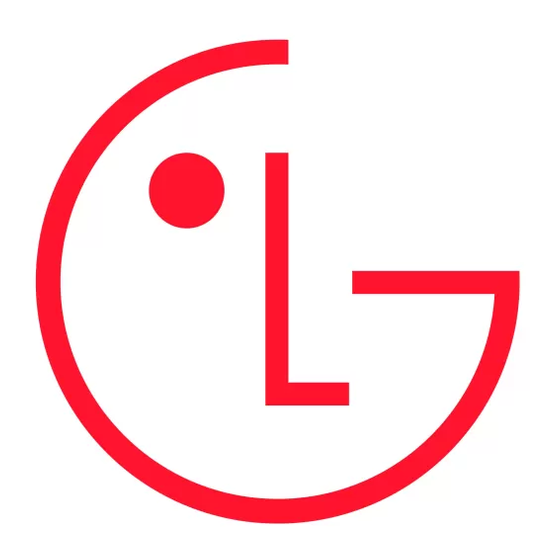
List view / Thumbnail view - Change the
way you view your videos.
External memory
If you've inserted a memory card it will be
displayed as a folder within My stuff. Your
external memory folder will be divided into
four further folders: Images, Sounds,
Videos and Others. Each folder will contain
all the fi les of that type which are saved to
your memory card rather than your handset.
Using your phone as a mass
storage device
Your BL20 can be used as a mass storage
device, just like a USB stick. This is a great
way of moving your fi les from your computer
to your phone. If you've inserted a memory
card, when connecting as Mass storage, the
phone will be displayed as two drives on your
computer: the handset memory and external
memory.
Press Menu, select Settings and
1
Connectivity.
Select USB Connection.
2
Scroll to Mass storage and select OK.
3
Insert the smaller end of the USB cable
4
into the USB cable connector on the edge
of the BL20. Plug the larger end into the
USB port of your computer.
A removable disk folder will open
5
automatically on your computer, two if you
have a memory card inserted, showing all
the folders on your phone or memory card.
Drag and drop your images, videos, music
6
or documents into the correct folders.
Safely remove your phone by clicking on
7
the Safely remove hardware icon in
your desktop toolbar.
When you want to then access a fi le, for
8
example an image, press Menu, then
select My stuff followed by External
memory then Images. All the images you
transfer will be contained in this fi le.
37
