HP 100eu - All-in-One PC Pour commencer - Page 12
Parcourez en ligne ou téléchargez le pdf Pour commencer pour {nom_de_la_catégorie} HP 100eu - All-in-One PC. HP 100eu - All-in-One PC 19 pages. All-in one business pc
Également pour HP 100eu - All-in-One PC : Support List (34 pages), Manuel d'installation rapide (17 pages), Carte illustrée des pièces et services (3 pages)
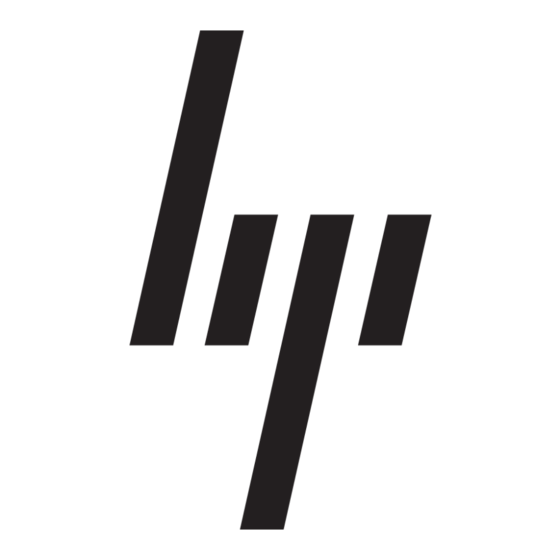
●
Double-click the HP Support Assistant icon on the Windows 7 desktop and run the automated
diagnostics.
●
Check the power LED on the front of the computer to see if it is flashing or listen for a series of
beeps emanating from the computer. The flashing lights and/or beeps are error codes that will
help you diagnose the problem. Refer to the Maintenance and Service Guide (English only) for
details.
●
If the screen is blank, plug the monitor into a different video port on the computer if one is
available. Or, change out the monitor with a monitor that you know is functioning properly.
●
If you are working on a network, plug another computer with a different cable into the network
connection. There may be a problem with the network plug or cable.
●
If you recently added new hardware, remove the hardware and see if the computer functions
properly.
●
If you recently installed new software, uninstall the software and see if the computer functions
properly.
●
Boot the computer to the Safe Mode to see if it will boot without all of the drivers loaded. When
booting the operating system, use "Last Known Configuration."
●
Refer to the comprehensive online technical support at http://www.hp.com/support.
●
Refer to
●
Refer to the comprehensive Maintenance and Service Guide (English only) for more detailed
information.
To assist you in resolving problems online, HP Instant Support Professional Edition provides you with
self-solve diagnostics. If you need to contact HP support, use HP Instant Support Professional
Edition's online chat feature. Access HP Instant Support Professional Edition at:
go/ispe.
Access the Business Support Center (BSC) at
support information, software and drivers, proactive notification, and worldwide community of peers
and HP experts.
If it becomes necessary to call for technical assistance, be prepared to do the following to ensure that
your service call is handled properly:
●
Be in front of your computer when you call.
●
Write down the computer serial number and product ID number, and the monitor serial number
before calling.
●
Spend time troubleshooting the problem with the service technician.
●
Remove any hardware that was recently added to your system.
●
Remove any software that was recently installed.
NOTE:
For sales information and warranty upgrades (HP Care Pack), call your local authorized
service provider or dealer.
6
Getting Started
Helpful Hints on page 7
in this guide for more general suggestions.
http://www.hp.com/go/bizsupport
http://www.hp.com/
for the latest online
ENWW
