HP 18-1200 Manuel de démarrage - Page 18
Parcourez en ligne ou téléchargez le pdf Manuel de démarrage pour {nom_de_la_catégorie} HP 18-1200. HP 18-1200 25 pages. Quick setup guide
Également pour HP 18-1200 : Démarrage rapide (1 pages), Manuel (13 pages), Manuel d'installation rapide (21 pages)
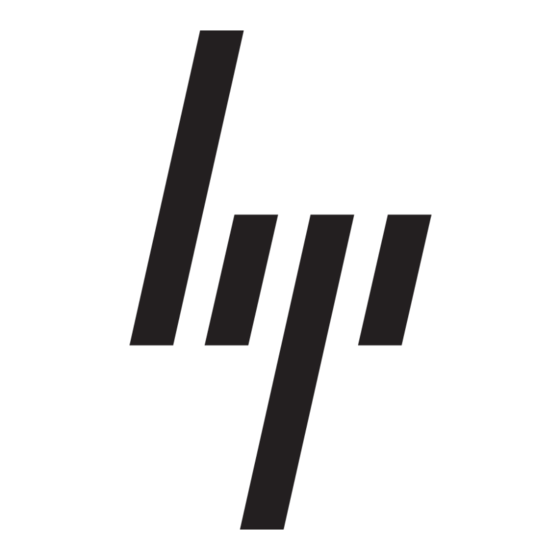
Keyboard and mouse (general)
Symptom
Keyboard
commands and
typing are not
recognized by the
computer.
Mouse (with cable)
does not work or is
not detected.
Cursor does not
move using the
arrow keys on the
number keypad.
Cursor does not
respond to mouse
movement.
12
Chapter 5 Troubleshooting
Possible solution
Use the mouse to turn off the computer, unplug and reconnect the keyboard to the back of
your computer, and then restart your computer.
Unplug and reconnect the mouse cable to your computer.
If the mouse is still not detected, turn off the computer, unplug and reconnect the mouse
cable, and then restart the computer.
Press Num Lock on the keyboard to turn off Num Lock, so that the arrow keys on the
number keypad can be used.
Use the keyboard to save changes in all open programs, and then restart your computer:
1.
Press the Alt+Tab keys simultaneously to navigate to an open program.
2.
Press Ctrl+S simultaneously to save your changes in the selected program (Ctrl+S is
the keyboard shortcut for Save on most—not all—programs).
3.
Repeat step 1 and step 2 to save changes in all open programs.
4.
After saving changes in all open programs, press the Ctrl+Esc keys on the keyboard
simultaneously to display the Windows Start menu.
5.
Use the arrow keys to select the Arrow button that is next to Shut Down. Select Shut
Down, and then press Enter.
6.
After the shutdown is complete, unplug and reconnect the mouse connector to the
back of your computer, and then restart your computer.
ENWW
